Turbulence Modifier
Summary
This modifier applies turbulence to particle movement. The effect of the various options can be quite subtle. The best way to see what they do is to create a pair of emitters with identical settings, and link a separate turbulence modifier and trail object to each emitter. Now you can leave one modifier unchanged and alter the settings on the other to see the effect. If you use a different XP material to render each trail object, you can get a clear comparison between the two modifiers.
Interface
This is the modifier's interface:
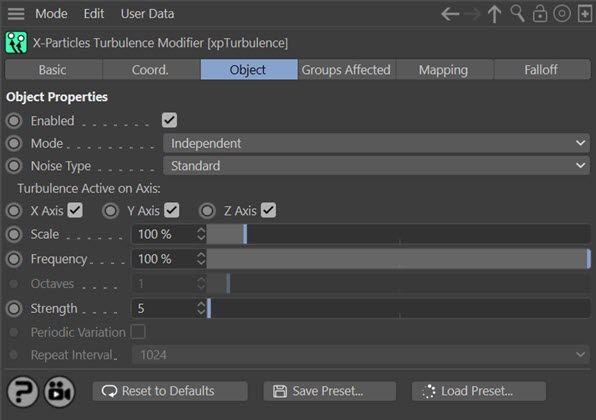
For the 'Groups Affected', 'Mapping', and 'Falloff' tabs, and for the buttons at the bottom of the interface, please see the 'Common interface elements' page.
Parameters
Enabled
Uncheck this switch to disable the modifier.
Mode
Independent [default setting]
In this mode, particles will be affected if they come into the field of effect of the modifier. X-Particle Actions have no effect on the modifier in this mode.
Action-Controlled
In this mode, the modifier will only act on a particle when told to do so by an Action. Until that point, the particle will not be affected, but once activated for a particular particle, the modifier will continue to influence it as long as it is in the field of effect of the modifier. The modifier's effect on a particle can be halted by means of another Action, if desired.
Noise Type
Note: if the particle speed is zero, not all of these noise types will cause the particles to start moving. Turbulence, Wavy Turbulence and fBm all require that the particle has an initial speed; if the speed is zero, these modes have no effect. Standard, Curl, and Perlin noise types will, however, work even if the initial particle speed is zero.
This drop-down has six options:
Standard
This gives the same turbulence effect as the standard Cinema 4D modifier.
Turbulence, Wavy Turbulence and fBm
These add different types of turbulence to the particle stream. Generally, Wavy Turbulence gives a smoother effect but this and Turbulence are fairly similar.
fBm (fractal Brownian motion) produces a more irregular, chaotic movement, especially at lower scale and higher octaves (e.g. try a Scale of 50% and Octaves of 5).
Curl
Selecting 'Curl' brings up the following settings:
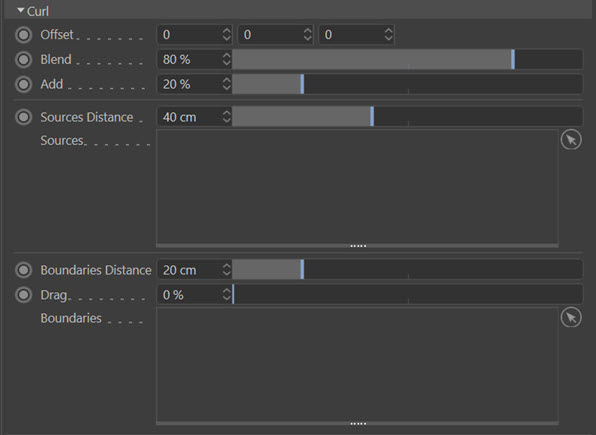
Offset
This setting offsets the noise field used by Curl (results in a different curl velocity).
Blend
The setting is a blend between the particle's velocity and the curl velocity.
Add
This is the percentage of the curl velocity to add to the particle's velocity.
Distance
This setting controls the curl noise field distance from the sources.
Sources
Drop curl noise sources into this list (these can be geometry, other particles, particle groups or an emitter).
Distance
This is a falloff from the distance over which the velocity field of the curl is affected (squashed to reduce the velocity along the normal to the surface).
Drag
This setting slows the velocity field around the surface (tangential, so over the surface).
Boundaries
Drag geometry objects (primitives or polygons only) into this list to act as boundaries that "squash" the curl velocity field (it becomes tangential to the surfaces).
Simplex (Perlin) Noise
This is an advanced version of the original Perlin noise. For this noise it is recommended that 3-8 octaves and a strength of 30 or higher are used. With lower values the effects are much reduced.
Selecting this option adds these parameters to the interface:

Type
This is the simplex noise type. You can choose between 'Raw', which is the original Perlin noise, or 'MultiOctave', which is more advanced and can produce better results.
Persistence
Only used in the 'MultiOctave' noise. The higher the value, the more of each octave is added into the noise, and gives a smoother result.
Turbulence Active on Axis
By default the turbulence effect works on all three axes. You can choose which axes the effect should work on by checking or unchecking the 'X axis', 'Y axis', and 'Z axis' switches.
Scale
In Standard mode this has the same effect as in the standard Cinema 4D turbulence modifier. In the other modes, larger scales tend to damp down the movement of the particle, giving smoother movement. By contrast a smaller scale will produce more chaotic movement.
Frequency
This is only available in Standard and Curl modes. It changes the frequency of the internal noise generator used by the modifier, so the higher the value, the more rapidly the noise changes.
Octaves
This parameter influences the frequency of the turbulence. It is not available for the 'Standard' turbulence mode. A value of zero will result in no change in direction; larger values will result in more frequent and dramatic changes.
Strength
As you might expect, the higher the strength value the greater the effect, that is, the greater the change in particle velocity (speed and direction).
Periodic Variation
Only available in 'Turbulence' noise type. When checked, the turbulence will repeat itself over a period of time. The time taken to repeat is controlled by the 'Repeat Interval' parameter.
Repeat Interval
If 'Periodic Variation' is checked, you can select how often the noise repeats with the 'Repeat Interval' drop-down ('Turbulence' noise type only). The smaller the number, the shorter the time between repeats. Try a value of 2 or 4 and watch the particle stream - after a certain amount of time, you see that the stream repeats itself.