Attractor Modifier
Summary
This modifier attracts particles to itself or to other objects. It can carry out user-specified actions when the particle approaches the target.
Interface
This modifier has the following sections:
For the 'Groups Affected', 'Mapping', and 'Falloff' tabs, and for the buttons at the bottom of the interface, please see the 'Common interface elements' page.
Parameters
General quicktab
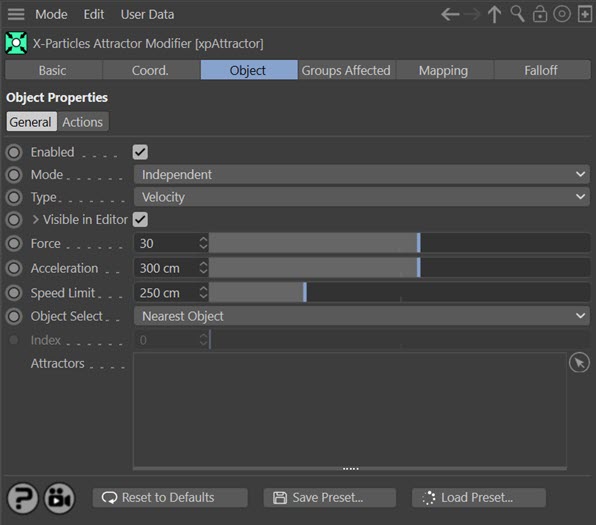
Enabled
Uncheck this switch to disable the modifier.
Mode
Independent [default setting]
In this mode, particles will be affected if they come into the field of effect of the modifier. X-Particle Actions have no effect on the modifier in this mode.
Action-Controlled
In this mode, the modifier will only act on a particle when told to do so by an Action. Until that point, the particle will not be affected, but once activated for a particular particle, the modifier will continue to influence it as long as it is in the field of effect of the modifier. The modifier's effect on a particle can be halted by means of another Action, if desired.
Type
This modifier has two modes of operation, which are controlled here. The options are:
Velocity
This is the default mode. Here, the modifier takes complete control of the particle movement and if you add another modifier which also influences particle speed and direction (e.g. Turbulence) you will find that it has little or no effect on the particle. This is the only mode that was available in X-Particles 3.5.
Force
In this mode the change in velocity caused by this modifier contributes to, but does not control, the final particle velocity. Adding a modifier such as Wind or Turbulence will also contribute to the final result. This is the mode to use if you want to add some other kind of movement to the particle as well as rotation.
Visible in Editor
If this switch is checked, the Attractor will appear in the viewport like this:
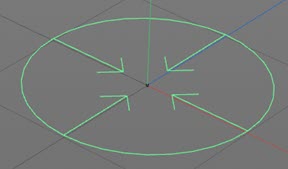
This gives you visual feedback to the point to which the particles are attracted. You can alter the size of the icon and the offset of the four points from the centre if desired.
Note: if there is an object in the 'Attractors' list which is used as the attraction point for the particles, this icon will no longer be drawn as it no longer shows the point to which the particles are attracted - they are attracted to the object instead.
If you click the little arrow next to the 'Visible in Editor' label, you see two parameters to control the look of the icon:

Icon Size
The radius of the circle. You can change this to whatever you need.
Barb Offset
The offset of the four 'barbs' from the centre of the attractor. You can change this to move the barbs closer to, or away from, the centre.
Force
This is the force applied to the particle to attract it to the modifier.
Acceleration
This will accelerate the particle as it moves towards the modifier. Because the particle speed can become very high, very quickly, you can limit the speed to the value in the 'Speed limit' setting.
Speed limit
The maximum speed the accelerated particles will have.
Object Select
From this menu you can select which of the objects in the 'Attractors' list will be used to attract the objects. Note that if the list is empty, the particles are attracted to the position of the modifier itself and this menu is not used.
The options are:
Nearest Object
The particles are attracted to the nearest object to them. Depending on particle position, different particles may be attracted to different objects. Also, if the objects are animated, the object which is nearest to a particle may vary over time.
Furthest Object
The particles are attracted to the object furthest away from them. Depending on particle position, different particles may be attracted to different objects. Also, if the objects are animated, the object which is furthest from a particle may vary over time.
Average
The positions of all the objects in the 'Attractors' list are averaged and the particles will be attracted to the resulting location. Almost certainly, this will be somewhere in the 3D world other than an actual object position.
Object Index
The particles will be attracted to a specific object in the list, where the first object in the list has an index of 0, the second an index of 1, and so on. Use the 'Index' parameter to select the object to use.
Random Object
Each particle will be attracted to a randomly-selected object from the list.
Index
The object to use if 'Object Select' is set to 'Object Index'.
Attractors
Drag the objects you want to use into this list. If you leave it empty, the particles will be attracted to the position of the modifier itself. This is the same behaviour as in previous versions of the modifier, which did not use an object list.
You can drop a Mograph Cloner or Matrix object into this list and all clones or matrix elements will be used as attractor objects. Note that if you select 'Object Index' in the 'Object Select' drop-down menu, each clone or matrix element counts as an object. That is, if you have a Cloner with five clones in the list, followed by a primitive cube, the cube would actually have an object index of 5 (the clones would be objects 0 to 4).
Actions quicktab
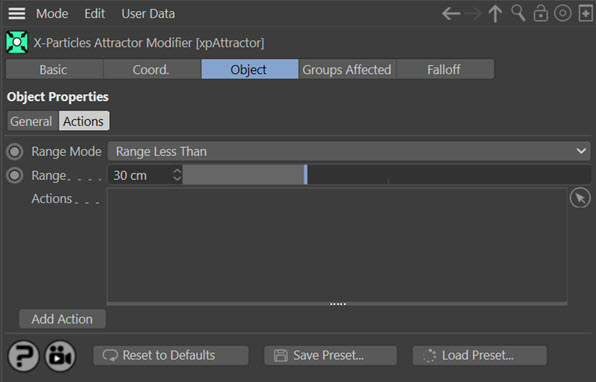
Range Mode
Range Less Than
The Actions in the 'Actions' list will be triggered while the particle is closer to the Attractor than the value in 'Range'.
Range More Than
The Actions in the 'Actions' list will be triggered while the particle is farther away from the Attractor than the value in 'Range'.
Range
The minimum distance the particle must be from the modifier for actions in the 'Actions' list to be triggered.
Actions
You can drag any action into this list. When the action is triggered depends on the 'Range Mode' setting (see above).
Add Action
Clicking this button will add an action to the scene and drop it into the Action list.