Tags: Cache Tag
The Cache tag holds the cached data for an X-Particles object. Deleting the tag will delete the cache data for that object and the cache will have to be rebuilt if you need it again.
Interface
This is the tag's interface:
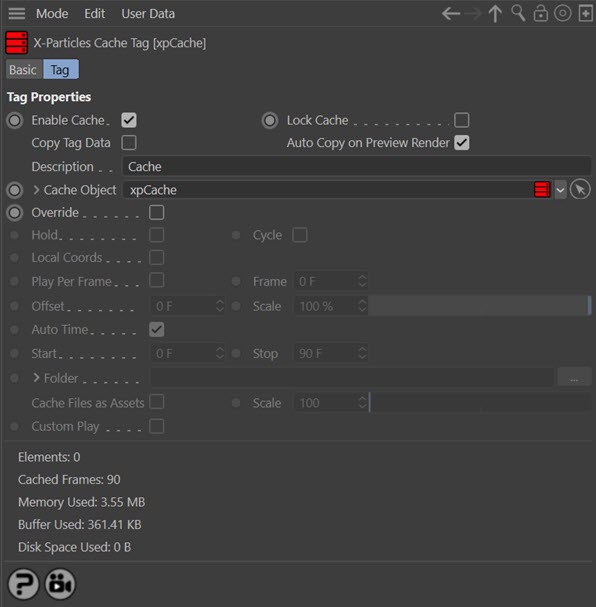
For the buttons at the bottom of the interface, please see the 'Common interface elements' page.
Parameters
Enable Cache
If an object is cached, its cached data will be used during playback if this switch is checked. To prevent use of the cached data without deleting it, uncheck this switch.
If you have multiple cache tags on an object, the object will use the first cache tag which is enabled. This lets you switch between different caches very easily by checking or unchecking this switch in the appropriate tags.
Lock Cache
 Checking this box will 'lock' the cache on the object the tag is attached to. What this means is that if you now rebuild the cache, the object will not be re-cached - that is, the existing cache will be preserved.
Checking this box will 'lock' the cache on the object the tag is attached to. What this means is that if you now rebuild the cache, the object will not be re-cached - that is, the existing cache will be preserved.
This switch will be checked automatically if the 'padlock' icon in the Cache object's list of cached object is a blue, closed padlock; checking or unchecking this switch will set the padlock icon in the Cache object accordingly.
Important: this does NOT prevent cache files on disk from being deleted if you click the 'Empty Cache' button in the Cache object.
Copy Tag Data
This is an important switch in two situations:
- if you are saving the cache to external files and have turned on 'Cache Files as Assets' in the Cache object for use with Team Render
- or you are rendering a cached scene using the hardware or software renderers
In the first case, if this switch is not enabled the data held by the tag data will not be copied by Team Render and the render will fail with an error message. In the second case, when rendering a scene to the picture viewer the entire document is first cloned (by Cinema 4D itself, not by X-Particles) and a message is sent to X-Particles to copy its own data to the new document. However, that message is not sent when using the hardware or software renderers, so the data is not copied and there is nothing to render.
Why is this switch not enabled by default? If it was, generators (such as the Skinner or Sprite or Trail objects) would be constantly copying all their cache tag data every frame, which would slow them down considerably. Unfortunately this is how Cinema 4D itself works and is not a fault in X-Particles.
Therefore you should normally leave this switch unchecked unless you encounter one of the two situations listed above.
Auto Copy on Preview Render
The 'Copy Tag Data' switch described above is recommended to be left unchecked but is required to be checked if you do a preview render using the hardware or software renderer. To save you having to turn the 'Copy Tag Data' switch on and off, this switch will cause the data to be copied if a preview render is carried out. It is recommended that you leave this switch checked so that you can always do a preview render, but if you really want to, you can turn it off.
Description
If you have multiple cache tags on an object, how do you know what each one does? For example, you might have two caches, one using a turbulence modifier and one not. To distinguish between the caches so you can switch between them, you can enter a description of the cache in this field.
Cache Object
The Cache object linked to this tag. The Cache object which created the cache will be automatically placed in here when the cache is built.
Override
Checking this switch enables access to the remaining settings. These are the same as the corresponding settings in the Cache object, but if 'Override' is checked, the tag settings will override those in the Cache object.
Custom Play
This switch becomes available if 'Override' is checked. Then check this switch to display the cached data playback settings:
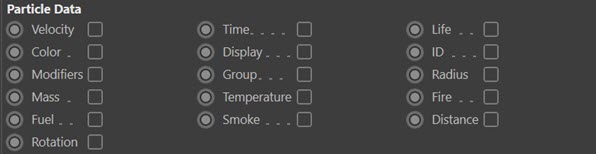
These settings are identical to those found in the Cache object.
All other settings
These are the same as the settings with the same name in the Cache object. Please see the Cache object for more details.