Change Group Modifier
This modifier changes the group number of a particle. All particles are assigned a group number by the emitter when they are generated. This modifier always causes the group number to be changed, but optionally a number of other particle parameters (color, display type, etc.) can also be changed.
Interface
The modifier's interface contains the following sections:
For the 'Groups Affected', 'Mapping', and 'Falloff' tabs, and for the buttons at the bottom of the interface, please see the 'Common interface elements' page.
Parameters
General quicktab
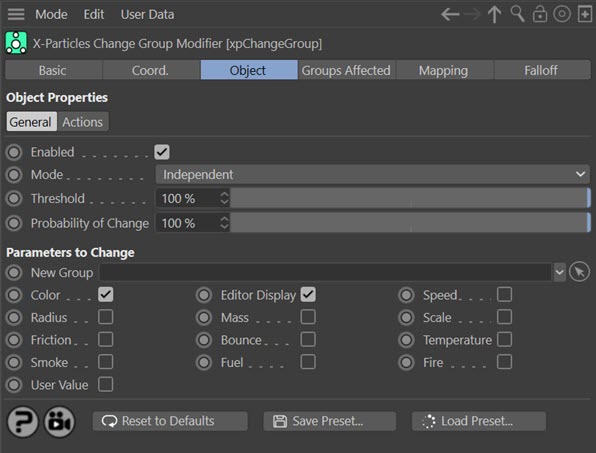
Enabled
Uncheck this switch to disable the modifier.
Mode
Independent [default setting]
In this mode, particles will be affected if they come into the field of effect of the modifier. X-Particle Actions have no effect on the modifier in this mode.
Action-Controlled
In this mode, the modifier will only act on a particle when told to do so by an Action. Until that point, the particle will not be affected, but once activated for a particular particle, the modifier will continue to influence it as long as it is in the field of effect of the modifier. The modifier's effect on a particle can be halted by means of another Action, if desired.
Threshold
For the modifier to have an effect, the particle must be within its field of effect. The strength of that effect varies according to the falloff. At the default setting of 100%, the particle must be within the zero-falloff area of the modifier - that is, the 'red zone' shown on screen - for the group to be changed. As you reduce this value, the group will change even if it is within the 'yellow zone' of the modifier. Note that with the default Infinite setting for the falloff, the particle is always in the modifier's red zone, so the modifier will make any change immediately and the Threshold value is not used.
Probability of Change
This setting adds a random factor into deciding if the group will change. If it is set to 100% a change in group will always occur (after taking the falloff and 'Threshold' setting into account). If this is set to zero a change will never occur. Between those two values is a probability that the change will take place. This setting is useful to prevent particles always changing group at the same time, so making the effect look more natural. Note that if the probability is set to a low value, and if the particle passes very quickly through the modifier's field of effect, a change in group may never occur.
Parameters to Change
In X-Particles groups can control several different particle parameters, in addition to the colour and editor display. You can select which options to change from these controls. For example, if 'Color' and 'Mass' are selected, the particle colour and particle mass will be changed to those values in the new group. By default, 'Color' and 'Editor Display' are selected, but you can turn these off if desired.
New Group
Drag a Group object into this link box. Particles in the groups in the 'Groups to change' list will all be changed to this group. That is, their internal group number will change and their appearance in the editor will be changed to that of the new group. From then on, those particles will belong to the new group and will only be affected by modifiers and actions which affect that group.
If there is no Group object in this field, no groups will be changed.
Color/Editor Display/Speed/Radius/Mass/Scale/Friction/Bounce/Temperature/Smoke/Fuel/Fire/User Value
If any of these switches are checked the corresponding particle data will be changed to the value given in the new group.
Important: particle colour change on Group change
If the new group (the one the particle is changed to) has a colour mode of 'Gradient (Random)' or 'Use Shader' the particle colour will be set from the gradient or shader in that group. However, if the group has a colour mode of 'Gradient (Parameter)' no colour change will occur. This is currently a limitation of the system when changing groups.
Actions quicktab
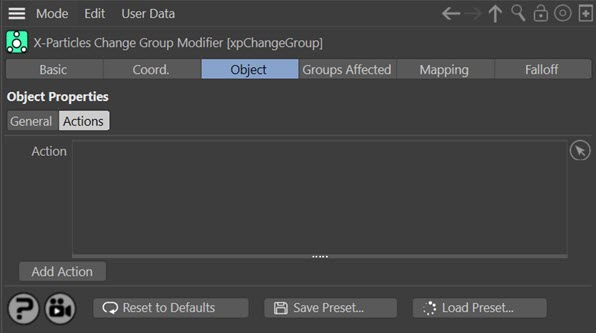
Action
You can drag any Action, or multiple Actions, into the Action list. These Actions will be carried out when a particle group is changed. Note that you don't need an accompanying Question to trigger this Action. The Action is triggered directly by the modifier.
Add Action
Clicking this button will add an action to the scene and drop it into the Action list.