Emitter Object tab: Topology quicktab
With this tab you can control emission from an object by the height and/or slope of the polygon used for emission, and you can opt to emit from an object's curvature. Height and slope controls are available in the polygon emission modes, that is, polygon centre, polygon area, texture, and illumination; curvature is available in all those modes except polygon centre. When you select one of these modes, the topology quicktab becomes available.
Interface
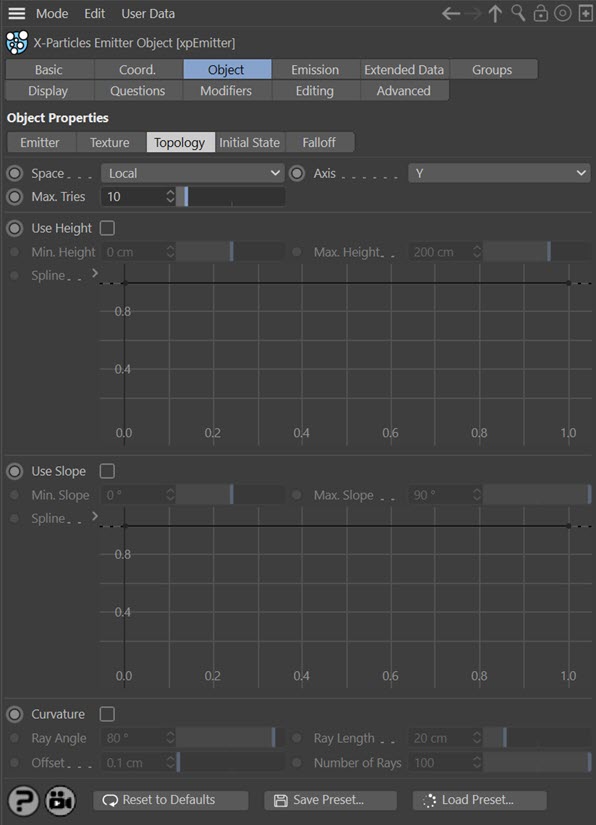
Parameters
To use these controls, check the 'Use Height' and/or 'Use Slope' switches. You can use both together or just one of them.
Space
This drop-down menu has two options:
Local
The position of the particle emission point is relative to the emission object (to be precise, to its axis). This means that moving or rotating the object will not affect the height or slope of any polygon, since they remain the same relative to the axis.
World
With this option the height and slope of any polygon is relative to the 3D world axis. Moving or rotating the emission object may then have a significant effect on the polygons used for emission.
Note that the Space is not relevant to the crevices emission as these are always calculated in local space.
Axis
The height and slope are assessed relative to either the X, Y, or Z axes. By default this is the Y axis.
Note that the Axis is not relevant to the crevices emission.
Max. Tries
Depending on the object and other factors, it may be very difficult or impossible to find a suitable emission point. To prevent Cinema from hanging due to a calculation that never ends, the emitter will only try to find a suitable point for the number of times given in this setting. If you find that the number of particles being emitted is very small, you can increase this value but this will of course slow down the animation.
Use Height
Check this switch to enable height control of emission.
Min. Height, Max. Height
The emission point must fall within the height range given by these two settings. No particles will be emitted from points outside of this range. Remember that these settings are relative to the object axis in Local mode but to the world axis in World mode.
Spline
By default the use of height-based emission will result in a hard boundary between the area where particles are emitted and those where they are not. You can use this spline to feather the edges of the emission area, or use it to control the pattern of emission within the area (e.g. you could change the spline to give stripes where particles are emitted alternating with stripes of no emission).
Use Slope
Check this switch to enable slope control of emission.
Min. Slope, Max. Slope
The emission point must fall within the slope range given by these two settings. No particles will be emitted from points outside of this range. Remember that these settings are relative to the object axis in Local mode but to the world axis in World mode.
Note that the minimum slope is zero degrees. This occurs when the normal of the polygon used for emission is parallel to the selected axis. The maximum slope is either +90 or -90 degrees and these are reached when the polygon normal is at right angles to the selected axis. Not all objects can have negative slopes. A sphere does - these are the polygons on the 'underside' of the sphere. But a Landscape object does not - all its polygons have a slope of zero degrees or greater.
Spline
This is identical to the spline used for height-based emission, but for the slope instead.
Curvature
Check this switch to control emission from the curvature in an object.
What is curvature? It is the folds and other areas where polygons are closely adjacent to others and at an angle to one another. It is the same principle as ambient occlusion, but in this case particles accumulate in the 'shadowed' area. Not all objects have such things. If you try to emit from the crevices on a sphere, no particles will be emitted as it has no crevices. Curvature can also apply to ridges in the object, rather than folds.
The way this works is that the emitter will select an emission point for a particle. 'Rays' are then emitted from that point, and if they hit another polygon at a suitable angle from the one containing the emission point, within the specified range, a particle is emitted.
Ray Angle
The polygon hit by a ray must be at an angle to the source polygon by less than this value. For most purposes the default value of 80 degrees will be fine. If you reduce it, you will see fewer particles emitted and playback will take longer, but on curved surfaces the particles emission may be more restricted to the curvature.
Ray Length
The distance between the ray hit point and the source point must be less than this value for particles to be emitted. If you make this too large, particles may be emitted from polygons some distance away and which do not even form a curved area with the source polygon.
Offset
If the ray source point is the same as the point generated by the emitter, it will register an immediate hit on itself. This is not useful so the ray source point is offset by this value along the surface normal. You can almost always leave this at the default, but if you have a very small model or one where polygons are extremely close together, you might need to reduce it.
Number of Rays
This is the number of rays emitted from the generated source point in order to find another polygon nearby. The default of 100 should be fine in almost all cases. If you find the playback is slow you can reduce this value at the expense of accuracy (some adjacent polygons may be missed and a particle therefore not emitted).
Note: for curvature emission to work the source object must be a single mesh. If you have a mesh with multiple separate parts (and the Cinema 4D Figure primitive is built like this) you should either drop the mesh hierarchy into a Connect object and use that as the source, or be sure to select 'Connect Objects' in the emitter's 'Object Chain' drop-down menu.