Rotator Modifier
Summary
This modifier rotates the particle stream around an axis. Note that it does not rotate individual particles; the entire stream is rotated.
Editor appearance
This is the on-screen representation of this modifier:
You can rotate the modifier on any axis and the particles will rotate around the axis shown by the arrow. By default this is along the positive Z world axis.
Interface
This modifier includes the following sections:
For the 'Groups Affected', 'Mapping', and 'Falloff' tabs, and for the buttons at the bottom of the interface, please see the 'Common interface elements' page.
Parameters
General quicktab
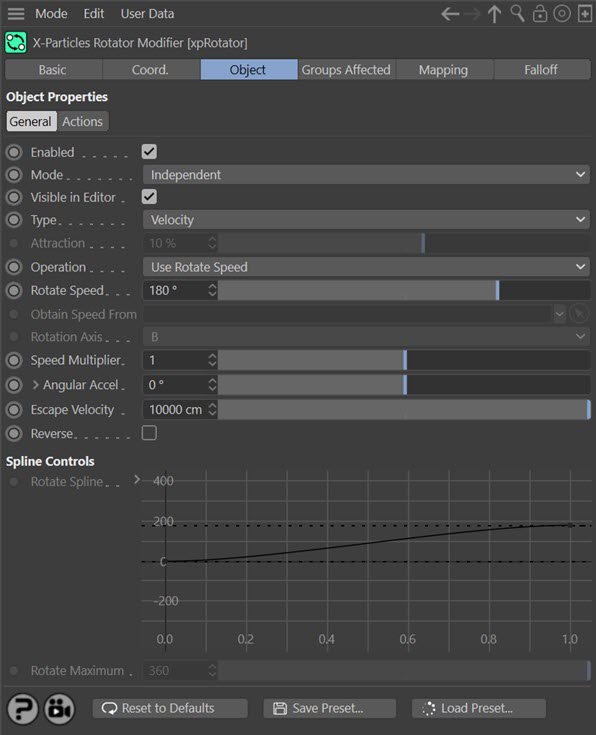
Enabled
Uncheck this switch to disable the modifier.
Mode
Independent [default setting]
In this mode, particles will be affected if they come into the field of effect of the modifier. X-Particle Actions have no effect on the modifier in this mode.
Action-Controlled
In this mode, the modifier will only act on a particle when told to do so by an Action. Until that point, the particle will not be affected, but once activated for a particular particle, the modifier will continue to influence it as long as it is in the field of effect of the modifier. The modifier's effect on a particle can be halted by means of another Action, if desired.
Visible in Editor
This modifier has a special representation in the editor. If you don't want to see that, but still want the modifier to be active, uncheck this switch.
Type
This modifier has two modes of operation, which are controlled here. The options are:
Velocity
This is the default mode. Here, the modifier takes complete control of the particle movement and if you add another modifier which also influences particle speed and direction (e.g. Turbulence) you will find that it has little or no effect on the particle. This is the only mode that was available in X-Particles 3.5.
Force
In this mode the change in velocity caused by this modifier contributes to, but does not control, the final particle velocity. Adding a modifier such as Wind or Turbulence will also contribute to the final result. This is the mode to use if you want to add some other kind of movement to the particle as well as rotation.
Operation
This drop-down has three settings:
Use Rotate Speed
The particles will rotate with the speed given in the 'Rotate Speed' setting.
Use Object
With this setting, drop an object into the 'Obtain Speed From' link box. The particles will use the same rotation speed as the linked object. You can choose which rotation axis of the object to use to drive the particle rotation.
Use Spline
If this is selected, the rotation speed will be taken from the 'Rotate Spline' attribute.
Rotate Speed
The rotation speed to use, in degrees per second. This is only used if 'Operation' is set to 'Use Rotate Speed'.
Obtain Speed From
The object to take the rotation speed from should be dragged into this field. This is only used if 'Operation' is set to 'Use Object'.
Rotation Axis
The axis of the object to use to set the rotation speed. This is only used if 'Operation' is set to 'Use Object'.
Speed Multiplier
The speed of rotation will be changed by multiplying it by this value. You could use it to rotate particles twice as fast as a linked object, for example.
Angular Accel.
This is a value which is added to the Rotate Speed each frame. This has the effect of speeding up the rotation over time (or, since negative values are allowed, slowing it down). Clicking the little arrow next to this parameter will display additional settings:

Clamp
This drop-down menu enables you to clamp the maximum and minimum rotation speeds. The settings are:
- Neither: neither the maximum or minimum speed are clamped
- Both Min and Max: both speeds are clamped
- Minimum: only the minimum speed is clamped
- Maximum: only the maximum speed is clamped
Min. Rotation Speed
The minimum rotation speed permitted when this is clamped.
Max. Rotation Speed
The maximum rotation speed permitted when this is clamped.
Escape Velocity
As the particles rotate, they are forced out from the centre of the rotation axis, just as if they were being influenced by centrifugal force. This will cause them to travel at ever-increasing speed. If the particle speed exceeds the value in the 'Escape Velocity' setting, they will cease to be affected by the modifier and will fly off with their current speed and direction. The lower this value, the lower the speed the particles must reach to 'escape' the modifier.
Note that if you slow the particles down again, e.g. by using a speed modifier, they may become slow enough to be 'caught' by the modifier again.
Reverse
If checked, this switch will reverse the direction of rotation.
Rotate Spline
The rotation speed will be set by the value in this spline, over the particle's lifespan. Only available if 'Operation' is set to 'Use Spline'.
Rotate Maximum
By default the maximum Y value in the spline is 360 degrees. You may want to rotate the particle more than that. To do that, use the 'Rotate Maximum' setting (you can reduce it as well, of course, for finer control over the value). This parameter is only available if 'Operation' is set to 'Use Spline'.
Actions quicktab
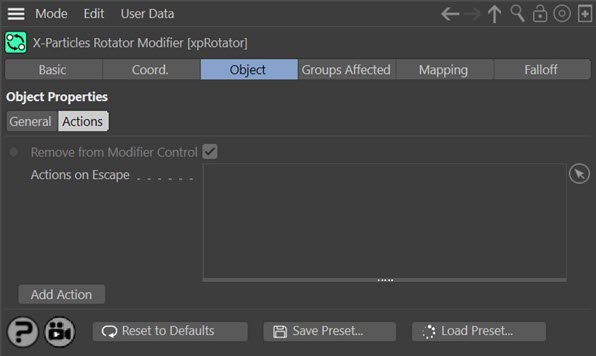
Remove from Modifier Control
This setting is only available if the modifier is in Action-Controlled mode. If checked, the particle is automatically removed from control of the modifier when it reaches escape velocity. This is a convenience function which has exactly the same effect as if you put a 'Control Rotator Modifier' action in the list which set the modifier to 'Modifier Will NOT Affect Particle'.
Actions on Escape
You can drag any Action, or multiple Actions, into the Action list. These Actions will be carried out when a particle reaches escape velocity. Note that you don't need an accompanying Question to trigger this Action. The Action is triggered directly by the modifier.
Add Action
Clicking this button will add an action to the scene and drop it into the Action list.