Action: Negate Modifier
This action gives control over a Negate modifier. It can also affect particles directly, as well as by changing a Negate modifier in the scene.
Interface
The Action's interface looks like this:
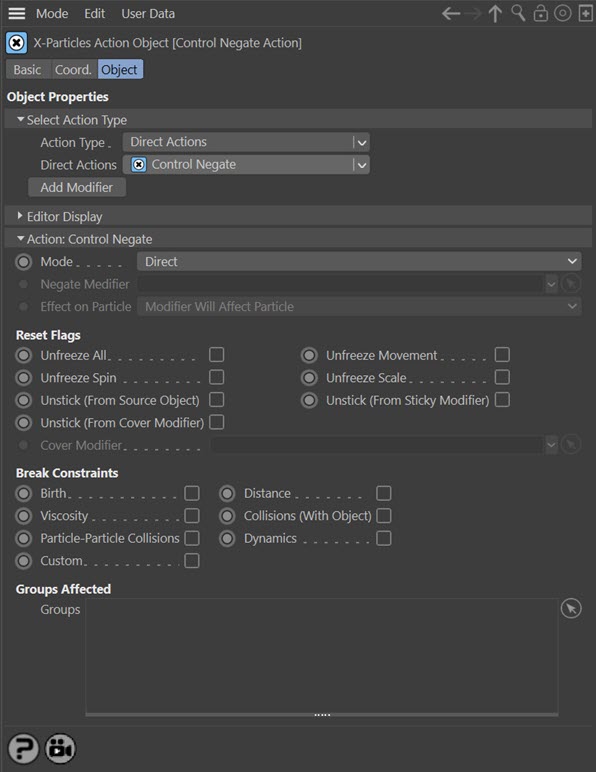
Parameters
Mode
This sets the operation mode of the Action. There are two options:
Direct Change
The Action will cause the selected flags to be reset or break the the selected constraints. It does NOT require a Negate modifier. This lets you reset the flags at a precise point without having to work indirectly through a modifier, which can be a little convoluted for such a simple alteration.
Control Modifier
In this case the Action will let you control the operation of a Negate modifier in the scene.
Control Modifier Mode
Negate Modifier
This field accepts a Negate modifier which you drag into the field from the Object Manager. Without a linked modifier, you cannot access any of the other parameters and the Action will have no effect. In addition, in the modifier's interface the Mode parameter MUST be set to 'Action-controlled'. If it is set to 'Independent' the modifier will simply work on its own like any of the standard Cinema 4D modifiers and the Action will have no effect on it.
Effect on Particle
This drop-down menu has two modes:
Modifier Will Affect Particle
In this mode the modifier will start to influence the particular particle which is affected by this Action. Once the particle is influenced by a modifier, that influence will continue until the effect is turned off (e.g. by another Action).
Note that whether the modifier actually has any effect on the particle will depend on the modifier's parameters and especially on its falloff. Even if the modifier is set to effect a particle, it may have no effect on it if the particle never enters the field of effect of the modifier.
Modifier Will NOT Affect Particle
In this mode, the modifier's influence on the particle will be turned off and the modifier will never affect the particle, unless it is turned back on again (e.g. by another Action).
Direct Change Mode
These are the parameters which can be changed in 'Direct Change' mode.
Reset Flags
Certain events cause flags to be set in a particle. You can clear these flags by using the switches in this section. To clear a flag, check the required switch.
The various flags are:
Unfreeze All
Clears all the freeze flags which are set by a Freeze modifier or Freeze Particles action. There are three flags, which freeze any particle movement, spinning or scaling.
Unfreeze Movement/Unfreeze Spin/Unfreeze Scale
These switches allow you to clear individual freeze flags while leaving the others set.
Unstick (From Source Object)
If a particle is emitted from an object, and has been stuck to the object by using the 'Stick Particle to Source Object' switch in the emitter, a flag is set in the particle. This switch can be used to clear that flag, unsticking the particle from the object.
Unstick (From Sticky Modifier)
If a particle has been stuck to an object by using a Sticky modifier, you can unstick it by using this switch.
Unstick (From Cover Modifier)
If a particle has been stuck to an object by using a Cover modifier, you can unstick it by using this switch. However, if the Cover modifier is in independent mode, it is likely that as soon as the particle is released, it will be controlled by the Cover modifier again and moved to another point on the same object. This can be quite effective. But if you need to release the particle from the object completely, you will need to take some extra steps. The possible options are:
1. Make sure the Cover modifier is in action-controlled mode. Then drag the relevant Cover modifier into the 'Cover Modifier' link field. When the particle is unstuck from the object, the modifier will be turned off automatically at the same time.
2. Alternatively, make sure the Cover modifier is in action-controlled mode then use an Action triggered elsewhere to turn off the modifier for the particle.
Cover Modifier
A link field for a a Cover modifier. Only available when 'Unstick (From Cover Modifier)' is checked. Drag the Cover modifier to be turned off into this field.
Break Constraints
The switches in this section can be used to break constraints created by the Constraints object. Check the required switches to break the constraints.
Note that the action only breaks existing constraints. It won't prevent new ones from being formed. For example, if you break distance constraints and the particle is still being affected by a Constraints object, the distance constraint may be immediately remade and it may appear as if nothing has happened.
Groups Affected
Drag any particle group objects into this list. If there is one or more groups in the list, only those particles which are in those groups will be affected by the action. But if there are no groups, all particles will be affected by the action.