Action: Change Geometry
This action will let you change the object(s) associated with the particle and produced by a Generator object. It can either affect particles directly, or act by changing a Geometry modifier in the scene.
Interface
The Action's interface looks like this:
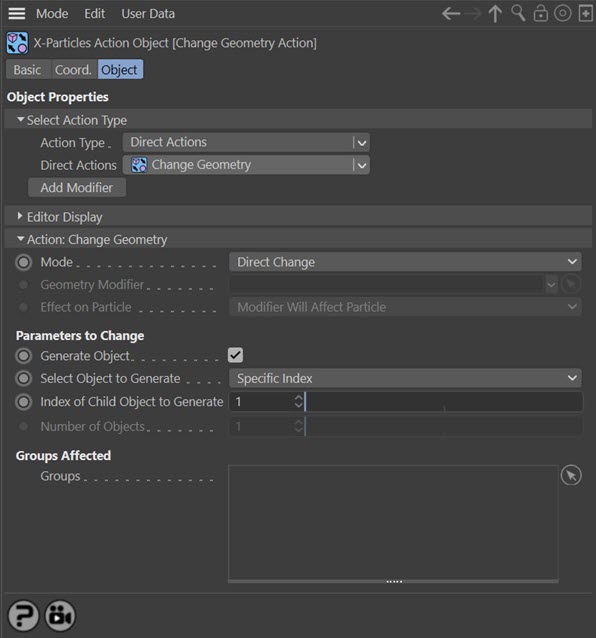
Parameters
Mode
This sets the operation mode of the Action. There are two options:
Direct Change
The Action will directly alter the object associated with the particle(s) affected by the Action. It does NOT require a Geometry modifier. This lets you change generated geometry at a precise point without having to work indirectly through a modifier, which can be a little convoluted for such a simple alteration.
Control Modifier
In this case the Action will let you control the operation of a Geometry modifier in the scene.
Control Modifier Mode
Geometry Modifier
This field is only available if you choose 'Control Modifier' in the Mode setting.
This field accepts a Geometry modifier which you drag into the field from the Object Manager. Without a linked modifier, you cannot access any of the other parameters and the Action will have no effect. In addition, in the modifier's interface the Mode parameter MUST be set to 'Action-Controlled'. If it is set to 'Independent' the modifier will simply work on its own like any of the standard Cinema 4D modifiers and the Action will have no effect on it.
Effect on Particle
This drop-down menu has two modes:
Modifier Will Affect Particle
In this mode the modifier will start to influence the particular particle which is affected by this Action. Once the particle is influenced by a modifier, that influence will continue until the effect is turned off (e.g. by another Action).
Note that whether the modifier actually has any effect on the particle will depend on the modifier's parameters and especially on its falloff. Even if the modifier is set to effect a particle, it may have no effect on it if the particle never enters the field of effect of the modifier.
Modifier Will NOT Affect Particle
In this mode, the modifier's influence on the particle will be turned off and the modifier will never affect the particle, unless it is turned back on again (e.g. by another Action).
Direct Change Mode
These are the parameters which can be changed in 'Direct Change' mode.
Generate Object
If unchecked, this will cause the generator to stop generating objects for the affected particle.
Select Object to Generate
This drop-down enables you to specify how the Action will change the object to be generated. It has five options:
Specific Index
With this option you must then enter the index of the child object of the generator which will be generated. This is entered in the 'Index of Child Object to Generate' field - see below.
Random
The Action will select randomly between the child objects of the generator. You must specify how many child objects you want to randomise between. This number is entered in the 'Number of Objects' field - see below. How this works is as follows. Suppose the generator has three child objects. If you enter '3' into the 'Number of Objects' field, the Action will choose randomly between all three. If you enter '2', it will only choose between the first two child objects and the third is ignored. Entering '4' would result in an object not being generated at all about 1 in 4 times, because the generator only has three child objects.
Sequential
The Action will change the object to the next child object of the generator. If the Action is triggered again, it will change to the next child object, and so on. Note that if it changes more times than there are child objects, it may run out of objects and nothing will be generated.
Sequential With Wrap
This is the same as the Sequential option but this time, when the Action finds no more child objects it will go back to the first one and the cycle will be repeated. You must enter the number of objects in the 'Number of Objects' field. For example, if the generator has four child objects and you enter '3' in the 'Number of Objects' field, the Action will cycle between objects 1, 2, and 3, and object 4 will be ignored.
Index of Child Object to Generate
This refers to the index of the child object of the generator linked to any Emitter which is affected by this Action (see the Generator object for more details). It is up to you to ensure that this index is valid. If you enter ‘3’ into this field, and the Generator only has two child objects, nothing will be generated and the object will seem to just disappear. This parameter is only available if you choose 'Specific Index' in the 'Select Object to Generate' drop-down.
Number of Objects
This is the number of objects, used in conjunction with the 'Random' and 'Sequential With Wrap' options in the 'Select Object to Generate' drop-down.
Groups Affected
Drag any particle group objects into this list. If there is one or more groups in the list, only those particles which are in those groups will be affected by the action. But if there are no groups, all particles will be affected by the action.