Spawn Modifier
Summary
This modifier will cause particles to spawn from existing (source) particles.
Interface
This modifier contains the following sections:
For the 'Groups Affected', 'Mapping', and 'Falloff' tabs, and for the buttons at the bottom of the interface, please see the 'Common interface elements' page.
Parameters
General quicktab
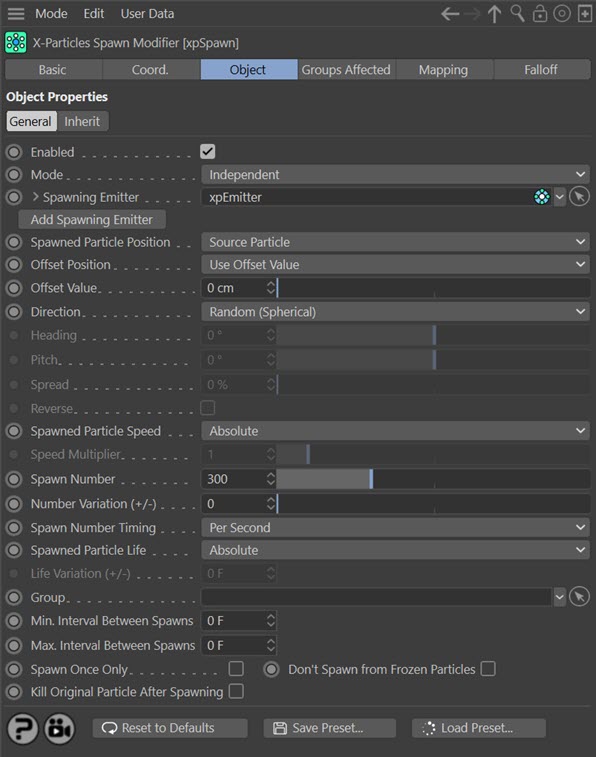
Enabled
Uncheck this switch to disable the modifier.
Mode
Independent [default setting]
In this mode, particles will be affected if they come into the field of effect of the modifier. X-Particle Actions have no effect on the modifier in this mode.
Action-Controlled
In this mode, the modifier will only act on a particle when told to do so by an Action. Until that point, the particle will not be affected, but once activated for a particular particle, the modifier will continue to influence it as long as it is in the field of effect of the modifier. The modifier's effect on a particle can be halted by means of another Action, if desired.
Spawning Emitter
This is the emitter which will generate the spawned particles. Without an emitter in this field you cannot access any of the other parameters and the modifier will have no effect.
In general, it is recommended that you use a second emitter for this purpose. It has the advantage that you can set the parameters of the spawned particles to be quite different from the source particles. You CAN use the same emitter which also generates the source particle, but it is usually a bad idea. Here’s why.
Self-spawning
Suppose you have a spawn modifier set up to spawn 10 particles from the source particle each frame that the source particle remains in the field of effect of the modifier, using the same emitter which generates the source particles. The first source particle which enters the modifier will spawn 10 particles. No problem. But, next frame, each of the 10 spawned particles will spawn 10 more particles. And the next frame, those 100 particles will spawn as well. Pretty soon you have a zillion particles and your computer has come to a halt (that really can happen!). To avoid this use a separate emitter which is not affected by the spawn modifier and this won’t be an issue.
Using a separate emitter does have one small problem though. That emitter will itself start to emit particles as soon as the animation starts. You probably don’t want that, so in the spawning emitter, change 'Emission Mode' to 'Controlled Only'. This will cause the emitter to emit no particles until instructed to do so by the modifier. To save a little time, as soon as you drag an emitter into this link field, this mode is automatically set in that emitter. Also, the spawn modifier is automatically dropped into the 'Particle Modifiers' list of the spawning emitter, which by default is set to 'Exclude'. Together these settings will always prevent the phenomenon of 'self-spawning'. If you need to, you can change the mode back again and remove the modifier from the exclude list manually.
Spawned Particle Position
This drop-down determines where the particle will be emitted. It has two choices.
Source Particle
The spawned particles will be emitted from the position of the particle which gave rise to the spawns. In this mode, the direction of the spawned particles is determined by the Direction setting (see below).
Determined by Emitter
In this mode the spawning emitter decides where the particles are emitted. So you can have the spawning emitter emit particles from an object which may be at a completely different position from where the source particle is located. The spawning emitter also determines the direction of the spawned particles.
Offset Position
When spawned particles are created, they can be given a small random offset from the calculated position. This prevents banding in the particle stream. To apply an offset, either select 'Use Offset Value and enter a value other than zero into the 'Offset Value' setting, or choose 'Use Particle Radius'.
This drop-down menu replaces the 'Random Position Offset' setting from previous versions of X-Particles. It controls the offset of the spawned particles from the source particle, and has two options:
Use Offset Value
This enables you to enter a value into the 'Offset Value' field. The actual offset applied will be a random value between zero and the value in the 'Offset Value' field.
Use Particle Radius
The offset applied will be a random value between zero and radius of the source particle.
Offset Value
The value used when 'Offset Position' is set to 'Use Offset Value'.
Direction
This is how the direction of the spawned particles is determined. It is only available if 'Spawned Particle Position' is set to 'Source Particle'.
Random (Spherical)
The direction of the spawned particles is set to a random value, which in practice means that the spawns adopt a spherical distribution.
Relative to Source Particle Direction
In this mode the direction of the new particles is the same as the source particle (but can be modified by the Heading, Pitch, Spread and Reverse settings - see below).
Relative to Source Particle Rotation
The direction of the new particles is relative to the source particle's rotation. The source particle direction has no effect; the spawned particle direction is derived from the rotation of the source.
Custom (Absolute)
With the Custom mode selected, you can access the Heading and Pitch settings and give the spawned particles any specific direction you like. The direction is the direction in 3D world space, not object space.
Heading, Pitch
These settings are only available in Relative or Custom direction modes. 'Heading' is the particle heading (corresponding to the ‘H’ angle in an object rotation). 'Pitch' is the particle pitch (corresponding to the ‘P’ angle in an object rotation). A 'Bank' setting (the 'B' angle in an object rotation) is not required to set the direction.
In Relative direction mode, these angles are deviations from the direction of the source particle. In Custom direction mode they are absolute directions in 3D world space.
Spread, Reverse
These parameters are only available if the 'Spawned Particle Position' is set to 'Source Particle' and the 'Direction' parameter is set to 'Relative to Source Particle' or 'Custom'.
If Direction is set to 'Source Particle', the spawned particles have the same direction as the source particle which spawned them. This isn't very useful, so you can modify the direction with these parameters. 'Spread' is a deviation to the particle heading, in percentage terms, from the direction of the source particle. Given a low value of, say, 10%, this causes the spawns to follow a narrow cone along the path of the source particle; set to 100%, you will get a hemisphere of particles.
The 'Reverse' setting, if checked, will reverse the direction of the spawned particles so that instead of following along the path of the source particle they head directly away from it (useful for rocket trails, for example).
Spawned Particle Speed
There are three settings in this drop down:
Absolute
With this option, the spawned particles will have the speed given in the spawning emitter.
Relative to Source Particle
If you select this option, the speed in the spawning emitter is added to the current speed of the source particle. For example, if the spawning emitter has a speed of 50 and the source particle has a speed of 150, the new particles will have a speed of 200 (150 + 50). This is a really a convenience function so you don't have to calculate the speed the spawned particles should have.
Inherit
In this mode the spawned particles will have the same speed as the source particle. In addition, you can multiply the spawned particle speed by a factor contained in the 'Speed Multiplier' setting.
Speed Multiplier
This is only available if the 'Spawned Particle Speed' is set to 'Inherit'. The source particle speed will be multiplied by this value to set the spawned particle speed. For example, if you set the multiplier to 0.5, the spawned particle will have half the speed of the source particle.
Spawn Number
This is the number of particles to be spawned from the source particle. The actual number spawned is, of course, also influenced by the strength of the falloff.
By default this is the number to be spawned per second. You can change this to be the number per frame by changing the 'Spawn Number Timing' setting.
Number Variation (+/-)
A random value will be added to or subtracted from the spawn rate, within a range given by this setting. For example, if the spawn rate is 30, and the variation is 5, the actual number spawned per second will be somewhere between 25 and 35 (30 +/- 5).
Spawn Number Timing
This drop-down determines whether the number of particles in 'Spawn Number' will be emitted each second or each frame. It has two options:
Per Second
The number of particles in 'Spawn Number' will be emitted each second. So if that number is 300, and the frame rate is 30 frames per second, 10 particles will be emitted each frame.
Per Frame
The number of particles in 'Spawn Number' will be emitted each frame. So if that number is 300, 300 particles will be emitted each frame.
Note that this drop-down takes its initial setting from the X-Particles preferences 'Birthrate Timing' setting. If that is set to 'Per Frame' the spawn modifier will be created with 'Spawn Number Timing' set to 'Per Frame'.
Spawned Particle Life
This drop-down has three options:
Absolute
The life of the spawned particles is that given in the spawning emitter.
Relative to Source Particle
The life of the spawned particles will be that of the source particle plus that given in the spawning emitter.
Inherit
The life of the spawned particles will be the same as that of the source particle. In addition this can be varied using the 'Life variation (+/-)' value.
Life Variation (+/-)
This is only available when 'Spawned Particle Life' is set to 'Inherit'. A random value within the range given by this parameter will be added to or subtracted from the source particle life. For example, if the source particle life is 90 frames and this value is set to 20, the spawned particle life will vary between 70 and 110 (90 +/- 20).
Group
This enables you to specify the group to which the spawned particles will belong. If there is nothing in this field, the group is determined by the spawning emitter. To specify the group, drag the desired Group object into this field.
This setting is useful if you want to ensure that the spawned particles are, or are not, affected by a specific modifier, for example.
Important: if the group uses the colour mode 'Gradient (Random)' or 'Gradient by Parameter' the group you drag into this link MUST be present in the Groups list of the spawning emitter.
This is crucial, because when using a gradient the gradient itself has to be initialised and this can only happen if it is present in an emitter's Groups list. For any other colour mode the group does not need to be in the list but for both gradient modes, it does.
Min. Interval Between Spawns and Max. Interval Between Spawns
By default, the Spawn modifier will spawn new particles from the source particle every frame. This is not always desirable. You might want new spawns to be produced only every 10th frame, for example. Using these two fields you can specify how often spawns are produced.
The default setting for both parameters is zero. This means that there will be no interval between spawns - that is, spawning will occur each frame. If you set both parameters to 10 (for example) spawning will take place every 10th frame.
However, this can be a little too regular. By setting different values in these two fields, you introduce a degree of randomness into the spawning interval. As an example, suppose you set the minimum interval to 5 and the maximum to 10. Now spawning will take place somewhere between 5 and 10 frames after the previous episode of spawning. This looks much less regular and can give a more natural appearance.
You cannot set the minimum interval to be greater than the maximum interval, or the maximum interval to be less than the minimum.
Spawn Once Only
If this switch is on, the modifier will only spawn once from a specific source particle.
Don't Spawn from Frozen Particles
If this switch is checked, no spawning will occur from any particle which has been frozen using a Freeze modifier or Action.
Kill Original Particle After Spawning
This switch, if checked, will remove the source particle from the scene after it has spawned. This can be used to ensure that each source particle spawns only once.
Inherit quicktab
This section contains a number of switches which, if checked will cause the spawned particle to inherit that parameter from the source particle.
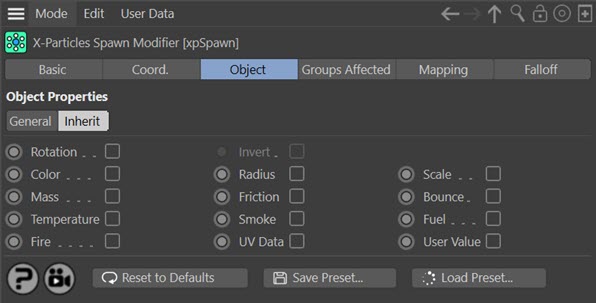
Rotation
If this switch is checked, the spawned particles will inherit their rotation from the source particle. Note that rotations must be enabled in the spawning emitter for this to work and cannot be set to tangential, face object, or face camera since then the spawning emitter will override the inherited rotation.
Invert
This is only available is 'Rotation' is checked. If this switch is checked, the spawned particle rotation will be inverted (e.g. if the source particle points along the positive Z-axis, the spawned particles will point along the negative Z-axis).
Remember that particle rotation and particle direction are independent of one another, unless the rotation is set to tangential, face object, or face camera. In all other cases the particle may seem to point in one direction but actually move in another.
Color
If this switch is checked, the spawned particles will have the same colour as their source particle.
Radius, Scale, Mass, Friction, Bounce
If any of these switches are checked, the spawned particles will have the same value in that parameter as their source particle.
Temperature, Smoke, Fuel, Fire
If any of these switches are checked, the spawned particles will have the same value in that parameter as their source particle.
However, these 'physical parameters' which are set in the emitter's Extended Data tab, Physical Data quicktab, are a special case. To avoid adding excess data to the particle if it is not needed, the particle does not contain any of these data items by default. They will be added either when required by another object which uses them or if you set any of the physical data parameters in the emitter to a value other than the default value.
What this means is that if you try to inherit these values and there is no data to inherit in the source particle, nothing will happen and the physical data in the spawned particles (if there is any) will not be changed.
UV Data
If checked, the spawned particle will inherit UV data from the source particle. Note that for this to work, 'UV Emission Data' must be enabled in the source particle emitter's Extended Data tab.