Action: Control MultiLevel Spawn Modifier
This action gives you control over a MultiLevel Spawn Modifier.
The action behaves slightly differently to most other actions because it can set modifier parameters directly in addition to turning a modifier on or off.
Interface
The Action's interface looks like this:
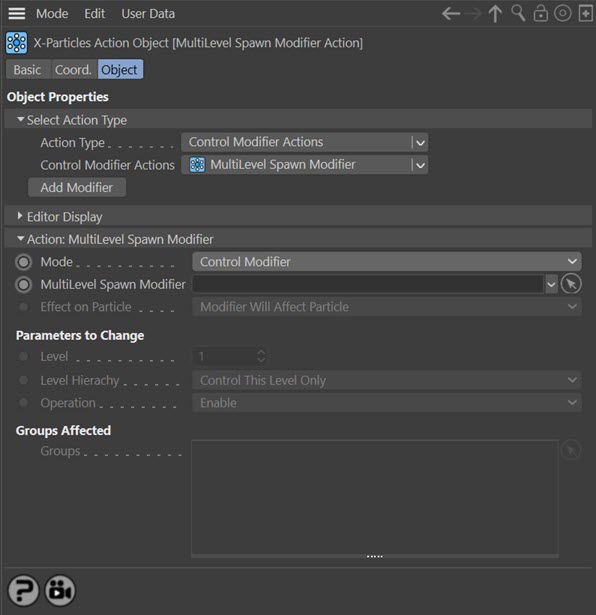
Parameters
Mode
This drop-down controls the mode of operation of the action. It has two settings:
Control Modifier
In this case the Action will let you control the operation of a Multilevel Spawn modifier in the scene, turning it on or off for specified particles.
Change Modifier Parameters
With this option the action does not turn the modifier on or off but lets you enable or disable specified levels in the modifier.
MultiLevel Spawn Modifier
This field accepts a MultiLevel Spawn modifier which you drag into the field from the Object Manager. Without a linked modifier, you cannot access any of the other parameters and the Action will have no effect. In addition, in the modifier's interface the Mode parameter MUST be set to 'Action-Controlled'. If it is set to 'Independent' the modifier will simply work on its own like any of the standard Cinema 4D modifiers and the Action will have no effect on it.
Effect on Particle
This drop-down menu has two modes:
Modifier Will Affect Particle
In this mode the modifier will start to influence the particular particle which is affected by this Action. Once the particle is influenced by a modifier, that influence will continue until the effect is turned off (e.g. by another Action).
Note that whether the modifier actually has any effect on the particle will depend on the modifier's parameters and especially on its falloff. Even if the modifier is set to effect a particle, it may have no effect on it if the particle never enters the field of effect of the modifier.
Modifier Will NOT Affect Particle
In this mode, the modifier's influence on the particle will be turned off and the modifier will never affect the particle, unless it is turned back on again (e.g. by another Action).
Level
This is only available if 'Mode' is set to 'Change Modifier Parameters'. It sets the level in the modifier which will be controlled by the action. The effect on the level is determined by the 'Operation' setting.
Level Hierarchy
This drop-down menu controls which levels are affected by the action. There are two options:
Control This Level Only
The action will only affect (i.e. enable/disable) the level given in 'Level'. All other levels are unaffected.
Control This and All Lower Levels
The action will affect the level given in 'Level' plus all lower levels in the hierarchy. That is, if you have three levels and you specify level 2 in 'Level' then with this option levels 2 and 3 will both be enabled or disabled but level 1 will be unaffected.
Operation
This drop-down menu controls how the action affects the levels in the modifier.
Important note: if you use this action to disable or enable a level, from then on you can only re-enable or re-disable it again by using another action. That is, the 'Enable Level' switch in the modifier will be ignored. You can make the modifier respond to that switch again by using the 'Release' option of this drop-down menu.
The menu has three options:
Enable
The level will be enabled even if the 'Enable Level' switch in the modifier is unchecked. To disable the level you must use another action with the 'Operation' setting set to 'Disable' (or to 'Release' to allow the modifier to respond to the 'Enable Level' switch).
Disable
The level will be disabled even if the 'Enable Level' switch in the modifier is checked. To enable the level again you must use another action with the 'Operation' setting set to 'Enable' (or to 'Release' to allow the modifier to respond to the 'Enable Level' switch).
Release
Once you use this action to enable or disable a level the level is controlled by the action and not by the 'Enable Level' switch in the modifier. To return control of the level to that switch use the 'Release' setting in this action, which releases control back to the modifier.
Groups Affected
Drag any particle group objects into this list. If there is one or more groups in the list, only those particles which are in those groups will be affected by the action. But if there are no groups, all particles will be affected by the action.