Physical Modifier
This modifier enables you to change physical properties of the particle, which are used by the FLIP simulator.
Interface
The object's interface has the following sections:
- General quicktab
- Temperature quicktab
- Smoke quicktab
- Fuel quicktab
- Fire quicktab
- Other Data quicktab
For the 'Groups Affected', 'Mapping', and 'Falloff' tabs, and for the buttons at the bottom of the interface, please see the 'Common interface elements' page.
General quicktab
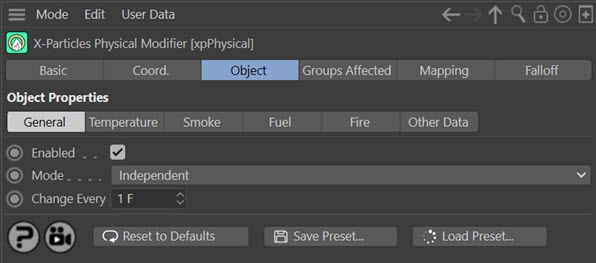
Enabled
Uncheck this switch to disable the modifier.
Mode
Independent [default setting]
In this mode, particles will be affected if they come into the field of effect of the modifier. X-Particle Actions have no effect on the modifier in this mode.
Action-Controlled
In this mode, the modifier will only act on a particle when told to do so by an Action. Until that point, the particle will not be affected, but once activated for a particular particle, the modifier will continue to influence it as long as it is in the field of effect of the modifier. The modifier's effect on a particle can be halted by means of another Action, if desired.
Change Every
This setting controls how often the parameters will change. By default it is set to change every frame, but this can be increased to slow down the rate of change if desired.
Temperature quicktab
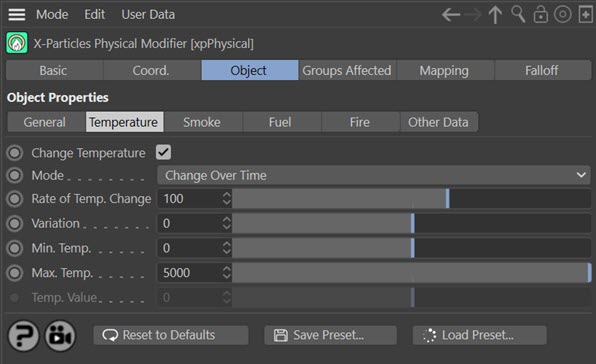
Change Temperature
If this switch is checked, the modifier will change the particle temperature.
Mode
This drop-down menu controls how the modifier will change the temperature. It has two options:
Change Over Time
The temperature will change using the value in the 'Rate of Temp. Change' parameter.
Set Value
The temperature will be changed immediately to the value in 'Temp. Value'.
Use Shader
 This setting is deprecated in the latest version of X-Particles and data mapping should be used instead. It is retained in this version for reasons of compatibility with older scenes, but should not be used in new scenes as it may be removed in a future version. Use data mapping instead.
This setting is deprecated in the latest version of X-Particles and data mapping should be used instead. It is retained in this version for reasons of compatibility with older scenes, but should not be used in new scenes as it may be removed in a future version. Use data mapping instead.
The temperature is set using a shader. If you select this option, the following parameters are shown:
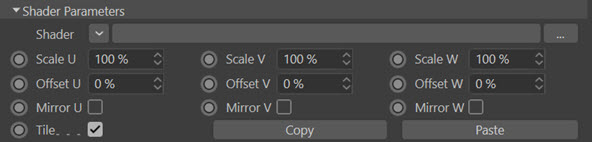
These are discussed below.
Rate of Temp. Change and Variation
This is the rate of change of the temperature. The change in this setting will take place each time the change occurs so at the default settings the temperature will increase by 100 every frame. Negative values will decrease the temperature. Variation can be added with the 'Variation' setting. These parameters are only used if 'Mode' is set to 'Change Over Time'.
Max. Temp and Min. Temp
These are the maximum and minimum values for temperature which will not be exceeded. These parameters are only used if 'Mode' is set to 'Change Over Time'.
Temp. Value
The temperature value used when 'Mode' is set to 'Set Value'.
Shader parameters
With these settings you can control the temperature using a shader. If you use a true 3D shader such as Noise, Rust or Earth, the values are sampled across 3D space. With other shaders and with bitmaps only 2D sampling is possible (across the X and Y axes).
The colour returned by the shader is converted to an overall colour brightness, so the actual colours in the shader have no direct meaning - pure red will return the same brightness as pure blue or pure green, for example. The colour brightness will then set the temperature from the 'Min.Temp' and 'Max. Temp' values. That is, if the brightness is zero, the minimum temperature is set; if it is 100%, the maximum temperature is set.
In this example, a black and white noise shader has a brightness ranging from 0 to 100%. This then sets the temperature value between the minimum and maximum settings. The emitter colour mode is set to 'Use Gradient (Parameter)' using Temperature as the parameter and with a blue to orange gradient:
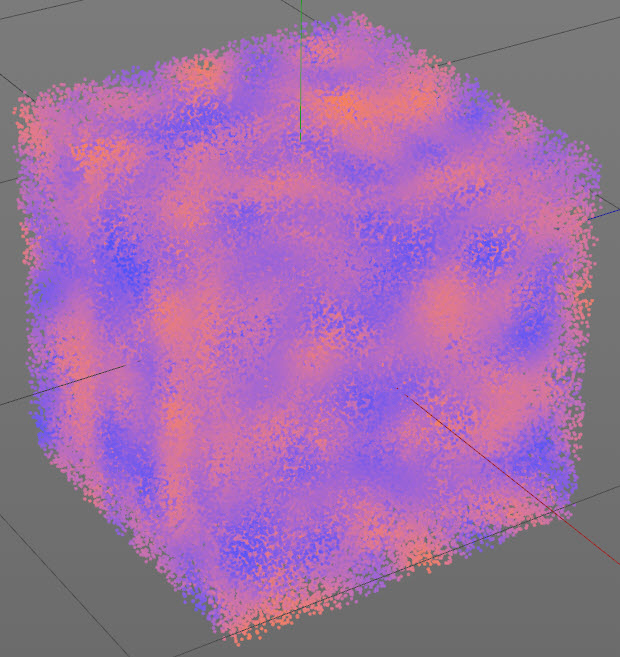
Shader
A link field for a channel shader.
Scale U, Scale V, Scale W
These three parameters control the size of the shader across the sample space. To put it another way, if the 'Tile' parameter is checked a bitmap will be tiled across the sample space and the number of tiles is controlled by these parameters. If 'Tile' is unchecked the bitmap is simply scaled.
Procedural shaders are scaled using these parameters but the 'Tile' switch has no effect.
Offset U, Offset V, Offset W
The shader will be offset by these amounts in the respective direction.
Mirror U, Mirror V, Mirror W
Checking these switches will mirror the shader across the respective axis.
Tile
If a bitmap is used, checking this switch will cause it to be tiled across the sample space. The number of tiles is controlled by the 'Scale U' and 'Scale V' settings. The switch has no effect on procedural shaders.
Copy and Paste buttons
You may want to set more than one value, e.g. temperature and smoke, at the same time. If you click 'Copy' all the shader parameters will be stored in memory. Then in another tab, if you click 'Paste' the parameters are duplicated in that tab. This saves you having to alter all the values by hand so that they match in each tab.
Smoke quicktab
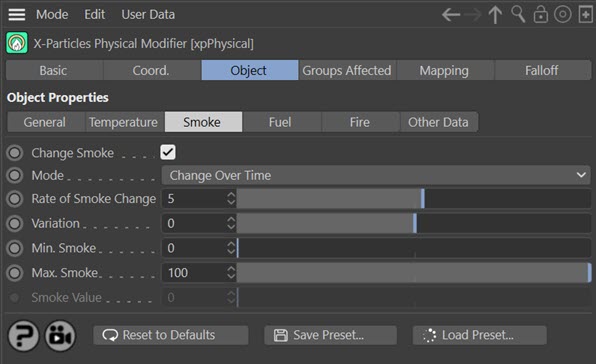
These sets of controls function exactly like the 'Change Temperature' controls for their respective parameters.
Fuel quicktab
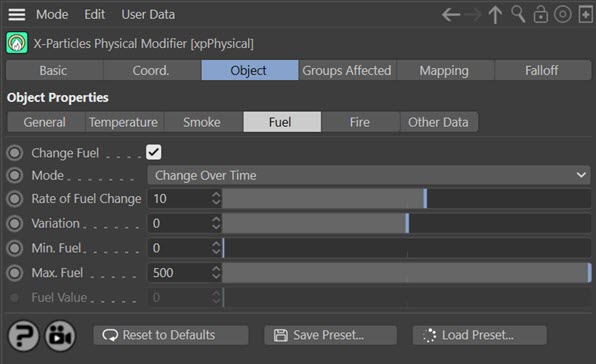
These sets of controls function exactly like the 'Change Temperature' controls for their respective parameters.
Fire quicktab
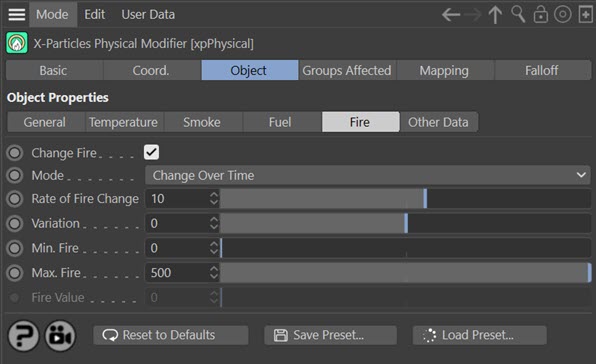
These sets of controls function exactly like the 'Change Temperature' controls for their respective parameters.
Other Data quicktab
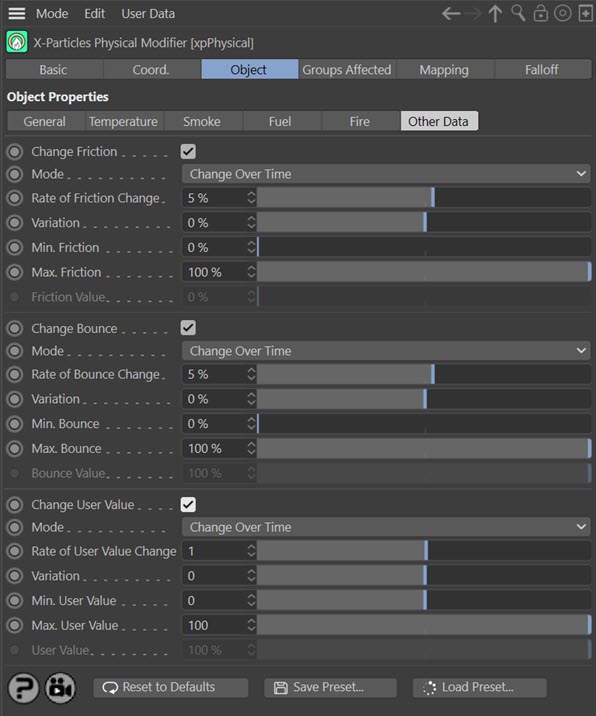
These sets of controls function exactly like the 'Change Temperature' controls for their respective parameters.
 The 'Change User Value' section refers to the 'User Value' set in the emitter's extended data tab and further details can be found on that page.
The 'Change User Value' section refers to the 'User Value' set in the emitter's extended data tab and further details can be found on that page.