Tendril Modifier
This modifier creates 'tendrils' of particles which follow the source particle. It can be used (for example) for the construction of waving tentacles.
Important: before using this modifier for the first time, please read the notes on Using the Tendril modifier below.
Interface
This is the modifier's interface:
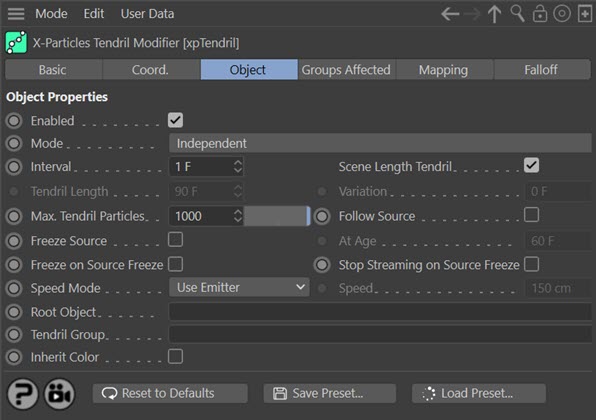
For the 'Groups Affected', 'Mapping', and 'Falloff' tabs, and for the buttons at the bottom of the interface, please see the 'Common interface elements' page.
Parameters
Enabled
Uncheck this switch to disable the modifier.
Mode
Independent [default setting]
In this mode, particles will be affected if they come into the field of effect of the modifier. X-Particle Actions have no effect on the modifier in this mode.
Action-Controlled
In this mode, the modifier will only act on a particle when told to do so by an Action. Until that point, the particle will not be affected, but once activated for a particular particle, the modifier will continue to influence it as long as it is in the field of effect of the modifier. The modifier's effect on a particle can be halted by means of another Action, if desired.
Interval
This is the time interval before a new tendril particle is generated for a particular tendril. The default is set to 1 frame, that is, a new tendril particle will be generated each frame.
Scene Length Tendril
If this switch is checked, the tendril will continue to grow for as long as the scene length. So if your scene is 120 frames long, the tendrils will grow continually for the 120 frames.
If it is unchecked, the tendril will only grow until the setting in 'Tendril Length' is reached. At that point the tendril will stop growing in length, but it will continue to exist. Particles whose age is greater than the 'Tendril Length' setting are removed and are replaced by new ones, so the stream is constantly refreshed.
This switch is important because the behaviour of the tendril is quite different if it is unchecked. This is particularly so if the three 'freeze' options are used.
Tendril Length and Variation
This is the length of time the tendril will grow for, if 'Scene Length Tendril' is unchecked. You can add some variation into the lengths with the 'Variation' setting.
Max. Tendril Particles
For each tendril, this is the maximum number of particles which will be generated.
This setting can produce useful effects. Suppose 'Scene Length Tendril' is checked and 'Max. Tendril Particles' is set to 50. The modifier will grow the tendril until it reaches the limit of 50, at which point the tendril will become 'detached' from its point of origin and will fly off on its own. It may or may not follow the source particle, depending on the 'Follow Source' setting.
If on the other hand, 'Scene Length Tendril' is unchecked, and the 'Tendril Length' is set to 90 frames, the same will happen until the length is exceeded, at which point the tendril will shrink down to nothing.
Follow Source
If this switch is checked, the tendril particles will follow the source completely. They will not be moved independently by other modifiers. If it is unchecked, the tendril particles will follow the source particle but if there are other modifiers in the scene, the tendril particles will be moved by them and the tendril may become detached from its source particle. For waving tentacles, leave this switch unchecked.
Freeze Source
When checked, this switch will freeze the movement of the source particle at a time given in the 'At Age' parameter.
What will happen to the tendril? If 'Follow Source' is unchecked, nothing - the tendril will continue to move independently unless 'Freeze on Source Freeze' is checked. What happens then depends on the 'Scene Length Tendril' setting. See above for details.
This setting can be quite useful. Suppose 'Scene Length Tendril' is unchecked, 'Tendril Length' is 60 frames, 'Follow Source' and 'Freeze Source' are checked and 'At Age' is 30 frames. What will happen is that the source particle will freeze at 30 frames. However, the tendril will keep growing as its length is 60 frames. At that point it will stop growing. The tendril particles younger than 30 frames will be frozen but those between 30 and 60 are free to move, for example under the influence of a Turbulence modifier. In practice a combination of settings like this lets you ensure that only the tips of the tendrils move - the rest are static.
At Age
The age at which the source particle will be frozen if 'Freeze Source' is checked.
Freeze on Source Freeze
If this switch is checked, and 'Scene Length Tendril' is also checked, the tendril will freeze completely and no further growth or movement will take place for the length of the scene.
However, If this switch is checked, and 'Scene Length Tendril' is unchecked, then the tendril will not grow or move any more but will continue to exist until the time in 'Tendril Length' has elapsed. At that point the tendril will shrink back to its origin and eventually disappear.
Stop Streaming on Source Freeze
If this switch is checked, and 'Scene Length Tendril' is also checked, the tendril will stop growing and will become detached from its point of origin; it will then move independently in the scene for the remainder of the scene length.
However, If this switch is checked, and 'Scene Length Tendril' is unchecked, the same will happen but when the time in 'Tendril Length' has elapsed, the tendril will shrink and eventually disappear.
Speed Mode
This drop-down determines the speed of the tendril particles. It has three options:
Use Emitter
The particle speed is derived from the speed setting in the emitter.
Inherit From Source
The speed will be obtained from the source particle.
Set
The speed can be set directly using the value in the 'Speed' parameter.
Speed
The tendril particle will have the speed in this parameter when 'Speed Mode' is set to 'Speed'.
Root Object
This is used if you want to anchor the tendrils to an object then move them by moving that object. Drag any scene object into the link field. When that object moves or rotates, the tendrils will conform to its movement.
Any object can be used. If you are emitting particles from an object, you can use the emitting object. Or you can use some completely independent object, such as a Null, to move them.
Tendril Group
This enables you to specify the group to which the tendril particles will belong. If there is nothing in this field, the group is determined by the emitter. To specify the group, drag the desired Group object into this field.
This setting is useful if you want to ensure that the tendril particles are affected by a specific modifier, for example.
Inherit Color
 If checked, the tendril particles will inherit the colour of the source particle.
If checked, the tendril particles will inherit the colour of the source particle.
Note that this setting, if checked, will override the colour in the tendril group, if one has been provided.
Using the Tendril modifier
This is not a simple modifier and it may take some experimentation and reading these notes before you are familiar with its use.
Concept
The Tendril modifier, like the Branching and Spawn modifiers, generates additional particles (though unlike Spawn, it doesn't need a separate emitter). You can think of the various particles as either being source particles (the ones generated independently by the emitter) or tendril particles (the extra ones generated by the modifier to create a tendril).
For each source particle, the modifier generates a stream of tendril particles which start at the same point as the source and follow it. They can either follow it slavishly (if the 'Follow Source' switch is checked) or move independently but in the same general direction.
It is crucial that you understand that the modifier is not producing a series of static particles! It is generating a constant stream of them, each of which lasts as long as the 'Tendril Length' setting and are then replaced with a new one; and they can all move independently (if 'Follow Source' is unchecked) so they can be influenced by modifiers in the scene. For example, if used with a Turbulence modifier, this gives a wavelike, undulating stream of particles.
Using the tendril
Once you have a tendril what can you do with it? You could just render the particles, and this can look very effective. Or, you can create a spline from each tendril. To do this, add a Trail object to the scene and set its connection algorithm to 'Tendrils'. Then you can use the Trail object in a Sweep object or the X-Particles Spline Mesher.
Tendril length
Finally, note that the parameter 'Scene Length Tendril is very important. Checking or unchecking it has a significant effect on several other parameters in the scene.