Action: Freeze Particles
This action either lets you halt the movement, spin, or scaling of particles directly, or gives you control over a Freeze modifier in the scene.
Interface
The Action's interface looks like this:
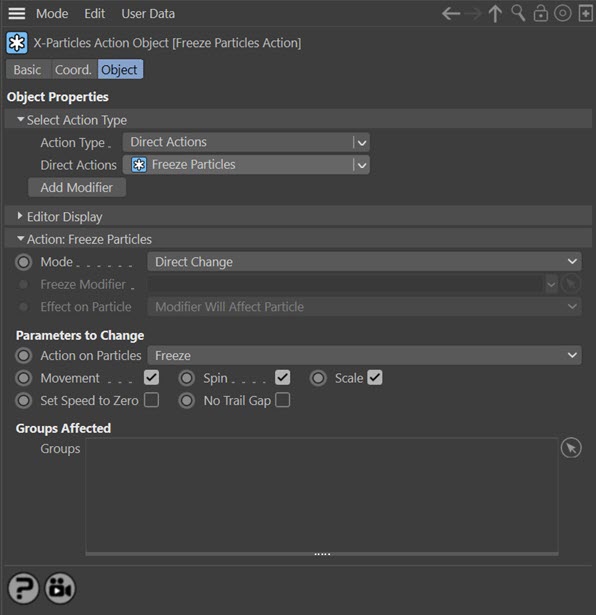
Parameters
Mode
This sets the operation mode of the Action. There are two options:
Direct Change
The Action will freeze the movement, spin, or scaling of the particle directly. It does NOT require a Freeze modifier. This lets you halt or restart a particle at a precise point without having to work indirectly through a modifier, which can be a little convoluted for such a simple alteration.
Control Modifier
In this case the Action will let you control the operation of a Freeze modifier in the scene.
Control Modifier Mode
Freeze Modifier
This field is only available if you choose 'Control Modifier' in the Mode setting.
This field accepts a Freeze modifier which you drag into the field from the Object Manager. Without a linked modifier, you cannot access any of the other parameters and the Action will have no effect. In addition, in the modifier's interface the Mode parameter MUST be set to 'Action-Controlled'. If it is set to 'Independent' the modifier will simply work on its own like any of the standard Cinema 4D modifiers and the Action will have no effect on it.
Effect on Particle
This drop-down menu has two modes:
Modifier Will Affect Particle
In this mode the modifier will start to influence the particular particle which is affected by this Action. Once the particle is influenced by a modifier, that influence will continue until the effect is turned off (e.g. by another Action).
Note that whether the modifier actually has any effect on the particle will depend on the modifier's parameters and especially on its falloff. Even if the modifier is set to effect a particle, it may have no effect on it if the particle never enters the field of effect of the modifier.
Modifier Will NOT Affect Particle
In this mode, the modifier's influence on the particle will be turned off and the modifier will never affect the particle, unless it is turned back on again (e.g. by another Action).
Direct Change Mode
These are the parameters which can be changed in 'Direct Change' mode.
Action on Particles
Freeze
The Action will freeze the particle (bring it to a stop).
Unfreeze
The Action will unfreeze frozen particles and they will start moving again. If a particle is not frozen then the Action will have no effect on it if this mode is selected.
Movement/Spin/Scale
Check these buttons to specify which parameters are frozen/unfrozen. For example, you can choose to stop a spinning particle from moving but keep spinning, or halt any change in scale but keep the particle moving. If no buttons are checked, the Action will have no effect.
Set Speed to Zero
When a particle is frozen, it keeps its current speed value, although it cannot be moved. If it is unfrozen again, it will move with the speed and direction it had before it was frozen. Occasionally this is a problem; suppose you test a particle for speed in a Question object, then you might expect a frozen particle to have a speed of zero, but it may not. If it is important that any frozen particle also has its speed set to zero, check this switch.
No Trail Gap
Sometimes, if you are generating a trail from a particle and you freeze the particle, the trail may not extend right up to the frozen particle, leaving a gap. This might not matter, but if it does, check this switch.
(This happens due to Cinema 4D's priority system, which forces certain events to take place before others. In this case, freezing a particle will stop the trail from extending in length but will only stop moving the particle after it has moved the distance it would move in that frame - this is why the gap appears. You can see more about priorities on this page.)
Groups Affected
Drag any particle group objects into this list. If there is one or more groups in the list, only those particles which are in those groups will be affected by the action. But if there are no groups, all particles will be affected by the action.