Display Render Object
X-Particles can display a number of different particle shapes in the viewport, and it also draws the modifier fields, flow fields vectors and the collider bounds.
Normally, these cannot be rendered. However, with this object you can render the particles, field vectors, and bounds as they appear in the editor.
How it works
This is a generator object which takes each particle (or field vector) and constructs renderable geometry from it. In the case of the field vectors, most particle shapes, and the collider bounds the generated object is a spline, and you can render it using the X-Particles material. In a few cases the object is a polygon object and you should use the X-Particles Object Shader in a channel material.
Interface
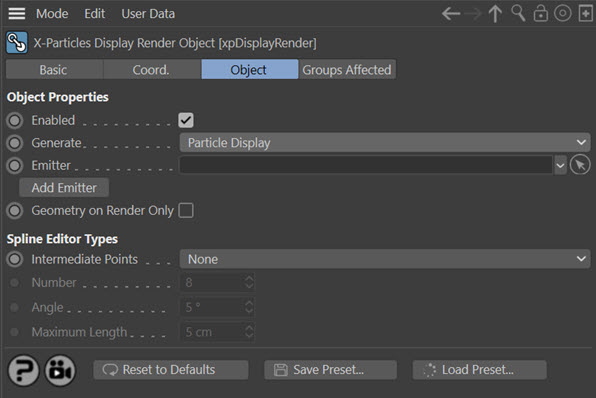
For the 'Groups Affected' tab and for the buttons at the bottom of the interface, please see the 'Common interface elements' page.
Parameters
Enabled
Uncheck this switch to turn the object off. If it is off particles and vectors will not be rendered.
Generate
This drop-down menu selects which type of object will be rendered. The options are:
Particle Display
The particle shapes are rendered. You will need to supply an emitter in the 'Emitter' link field. Most shapes are rendered as splines but some are polygon objects. The shapes rendered as polygon objects are:
- Squares
- Spheres
- Arrows (Filled)
- Box (Filled)
- Circle (Filled)
- Plane Filled)
FlowField Display
FlowField vectors are rendered as splines. You will need to supply a FlowField object in the 'FlowField' link field.
Modifier Field
Modifier field vectors are rendered as splines. You will need to supply an emitter in the 'Emitter' link field and in the emitter's 'Display' tab, 'Modifier Field' quicktab, turn on 'Show Field'.
Collider Bounds
 The collider bounds (see the Collider tag for more details) are rendered as splines. You will need to add a Collider tag to the 'Collider Tag' link field.
The collider bounds (see the Collider tag for more details) are rendered as splines. You will need to add a Collider tag to the 'Collider Tag' link field.
Note that the collider bounds will be rendered even if you have turned off 'Draw Bounds' in the collider tag itself.
If you select this option the interface changes slightly:

ExplosiaFX Velocity
 This will render the velocity fields of an ExplosiaFX object as splines. You will need to supply an ExplosiaFX object in the 'ExplosiaFX' link field.
This will render the velocity fields of an ExplosiaFX object as splines. You will need to supply an ExplosiaFX object in the 'ExplosiaFX' link field.
Note that this renders the ExplosiaFX voxel velocities, the same display that you would see if you selected 'Velocity' in the Explosia FX Display tab. Regardless of what display you selected, this will render the velocity fields.
FLIP Velocity
This will render the velocity feilds from an xpFluidFLIP object. To render these fields, you must check the 'Velocity' switch in the xpFluidFLIP Display tab. When you select this option, the interface changes slightly:

Emitter
A link field for an X-Particles emitter. Not visible if 'Generate' is set to 'FlowField Display' or 'Collider Bounds'.
FlowField
A link field for a FlowField object. Only visible if 'Generate' is set to 'FlowField Display'.
FlowField Trails
This option is only available if 'Generate' is set to 'FlowField Display'. It controls how splines are generated from the trails. The options are:
Single Spline
Each trail results in a single spline being produced. This gives a smaller number of objects so is faster in the viewport and to render. The disadvantage is that you lose the colour information from the trail, but you can still colour the trail with a gradient if you use Cycles 4D.
Segmented Spline
Each trail results in a number of separate splines each with its own colour. This preserves the trail colour information, so reproduces on rendering what you would see in the viewport. The disadvantage is that the number of splines is greatly increased, so the viewport may slow down and the scene may take longer to render.
In general we would recommend the 'Single Spline' mode and to use a renderer such as Cycles 4D or another engine which can render a spline with a colour gradient along its length. 'Segmented Spline' is useful only if you wish to duplicate the same appearance of the viewport on rendering.
Collider Tag
 A link field for a Collider tag. Only visible if 'Generate' is set to 'Collider Bounds'.
A link field for a Collider tag. Only visible if 'Generate' is set to 'Collider Bounds'.
Color A, Color B
 The default colours for the collision boxes. These are the same colours used in the collider tag for the viewport display but you can change them for rendering purposes.
The default colours for the collision boxes. These are the same colours used in the collider tag for the viewport display but you can change them for rendering purposes.
ExplosiaFX
 A link field for an ExplosiaFX object. Only visible if 'Generate' is set to 'ExplosiaFX Velocity'.
A link field for an ExplosiaFX object. Only visible if 'Generate' is set to 'ExplosiaFX Velocity'.
FLIP FLuid Object
 A link field for a FluidFLIP object. Only visible if 'Generate' is set to 'FLIP Velocity'.
A link field for a FluidFLIP object. Only visible if 'Generate' is set to 'FLIP Velocity'.
Set Min. Segments
 The FLIP trails are drawn in the viewport as a minimum of eight short lines each with a different colour. (This number may be higher if you have a long trail.) The purpose of this is to allow the trail to use colours from the 'Speed Color' gradient in the xpFluidFLIP object so that trails appear to be multicoloured along their length.
The FLIP trails are drawn in the viewport as a minimum of eight short lines each with a different colour. (This number may be higher if you have a long trail.) The purpose of this is to allow the trail to use colours from the 'Speed Color' gradient in the xpFluidFLIP object so that trails appear to be multicoloured along their length.
If this switch is unchecked, a spline will be created for each of the lines drawn in the viewport. This means that the trail will be rendered exactly as it appears in the viewport, but it also means that a large number of short splines will be generated, which is very slow.
If you check this switch, you can set a fixed value for the number of splines per individual trail. The minimum is one and this will result in a much faster render.
You could check this switch if:
- you are doing a quick preview render
- you are using a single-colour gradient to colour the trails so you don't need the larger number of segments
- you are using Cycles 4D and will use a colour ramp to colour the trail so again, you don't need all the segments
Min. Segments
 The number of segments in the trail spline if 'Set Min. Segments' is checked. Note that if you set it to 1, the trails will all have the colour from the left of the 'Speed Color' gradient in the xpFluidFLIP object. It is recommended that you don't exceed the default value of 8 unless you really need to. There is normally little to be gained in doing so.
The number of segments in the trail spline if 'Set Min. Segments' is checked. Note that if you set it to 1, the trails will all have the colour from the left of the 'Speed Color' gradient in the xpFluidFLIP object. It is recommended that you don't exceed the default value of 8 unless you really need to. There is normally little to be gained in doing so.
Render Box
 Some objects - the FlowField, the emitter's Modifier Field display, Explosia FX and FluidFLIP - have an enclosing box. If this switch is checked, that box will also be rendered.
Some objects - the FlowField, the emitter's Modifier Field display, Explosia FX and FluidFLIP - have an enclosing box. If this switch is checked, that box will also be rendered.
Add Emitter
Click this button to create a new emitter and add it to the 'Emitter' link field. Not available if 'Generate' is set to 'FlowField Display' or 'Collider Bounds' or 'ExplosiaFX Velocity'.
Geometry on Render Only
Since you are reproducing in the render what is already visible in the viewport, there is no good reason to generate the spline or polygon objects in the viewport; that simply slows down Cinema 4D. To prevent that, leave this switch checked. If for some reason you really want to see the splines or polygon objects in the viewport, uncheck this switch.
Note that unchecking this switch may cause a very significant slowdown in the Cinema 4D viewport. We strongly recommend you don't turn this switch off unless there is a real requirement to do so.
Spline Editor Types
These are the usual spline parameters seen in Cinema 4D. They are of course only applicable when splines are being generated.