Morph Modifier
Summary
This modifier works in conjunction with the Generator to morph objects from one to another.
Before using this modifier please see the page 'Morphing generated objects' which contains details of how to carry this out.
Interface
This modifier contains the following sections:
For the 'Groups Affected', Mapping', and 'Falloff' tabs, and for the buttons at the bottom of the interface, please see the 'Common interface elements' page.
Parameters
General quicktab
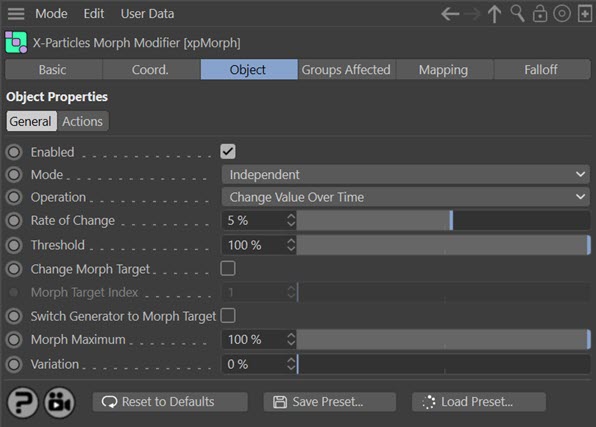
Enabled
Uncheck this switch to disable the modifier.
Mode
Independent [default setting]
In this mode, particles will be affected if they come into the field of effect of the modifier. X-Particle Actions have no effect on the modifier in this mode.
Action-Controlled
In this mode, the modifier will only act on a particle when told to do so by an Action. Until that point, the particle will not be affected, but once activated for a particular particle, the modifier will continue to influence it as long as it is in the field of effect of the modifier. The modifier's effect on a particle can be halted by means of another Action, if desired.
Operation
This drop-down menu controls the operation of the modifier. It has two options:
Change Value Over Time
This is the default method and is the same as in previous versions of X-Particles. The rate at which the object changes shape is controlled by the 'Rate of Change' setting.
Set Value
In this mode the modifier simply sets the morph value but does not change it over time. When this is selected, the 'Rate of Change' setting is removed and a new setting, 'Morph Value' appears. You can use this mode to control the 'Morph Value' using data mapping.
Rate of Change
Only available if 'Operation' is set to 'Change Value Over Time'. This is the rate at which the generated object will be morphed, in a percentage change per frame. The final amount of morphing will depend on the 'Morph Maximum' setting.
Morph Value
Only available if 'Operation' is set to 'Set Value'. This is a percentage value representing the amount of change between shapes. The actual value which can be set is governed by the 'Morph Maximum' setting.
Threshold
When the particle enters the field of effect of the modifier, the effect of the modifier is dependent on the falloff. The Threshold setting is the value of the falloff which must be met for the modifier to have any effect. For example, if set to 0%, the modifier will affect the sprite as soon as it enters the field of effect. If it is 100%, it will only have an effect when the particle enters the falloff's 'red zone', at which point the effect is at 100%.
You should note that in some cases where the X-Particles sub-frame count is greater than 1, a threshold value of 100% may cause the morphing to fail. This is because, due to arithmetical rounding errors, the falloff value may sometimes be lower than the threshold. If increasing the sub-frame count causes morphing to stop working, or to work more slowly than in should, try reducing the threshold a little. Usually a reduction of 1-2% is sufficient.
Change Morph Target
If checked, this will allow you to change the value of 'Morph Target Index'.
Morph Target Index
The Generator object sets the morph target for each particle, but the morph modifier can alter this by changing this value, so the object will morph to a different target object.
Set this to the index of the object in the Generator's 'Morph Targets' list you wish to morph to. This starts at 1 (the first object in the list). It is up to you to make sure that the index is a sensible one. If you set it to '3' and there are only two morph targets in the list, no morphing will occur.
Switch Generator to Morph Target
The use of this switch is explained on the page 'Morphing generated objects'. Please refer to that page for details.
Morph Maximum and Variation
This is the maximum amount of morphing that will take place; variation between particles can be added with the 'Variation' setting. If 'Morph Maximum' is set to 100%, the modifier will morph the generated object completely into its morph target. Any smaller value will result in an incomplete morph. This can be very useful if you need to see some variation in the amount of morphing which is occurring, e.g. a flower opening: not all flowers will open to the exactly the same degree.
Actions quicktab
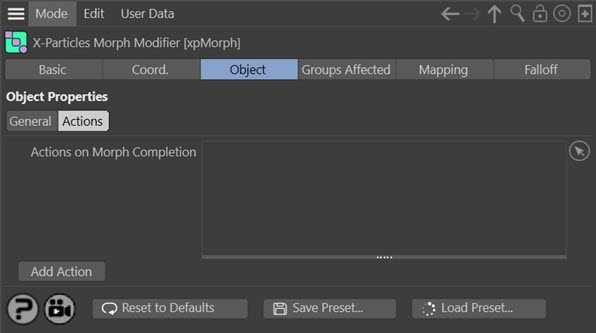
This section determines what happens when the morph is complete - i.e. when the amount it has morphed reaches the 'Morph Maximum' value.
Actions on Morph Completion
Any Actions dropped into this list will be triggered on morph completion.
Add Action
Clicking this button will add an action to the scene and drop it into the Actions list.