Loading Palettes
X-Particles has a lot of objects! Many users like to create a palette (toolbar) of buttons to access these, but it takes time to do. We therefore supply a series of pre-built palettes which you can load using the 'Load Palette' command.
To access this command, click the 'Load Palette' command in the X-Particles main menu, Help and Support sub-menu. This will load two unfolded palettes with medium-sized icons and no text. One palette contains the X-Particles modifiers, the other one contains the other available objects.
Note: the two palettes will appear on top of one another so it looks as if only one has loaded. This is a feature of Cinema 4D we cannot change.
For more options, click the small black icon to the right of the menu command. The following dialog box appears:
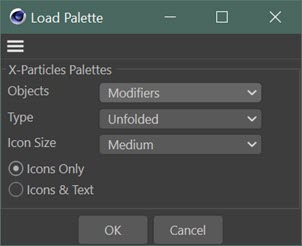
Settings
Objects
With this menu you can choose to load either the Modifiers palette or the palette containing the other X-Particles objects.
Type
The palette will be unfolded or folded. If you choose 'Folded' then the 'Objects' menu and the 'Icons Only/Icons & Text' options are unavailable. All the icons are then available from one palette but sub-palettes are folded, so for example you can expand the 'Generators' sub-palette like so:

Icon Size
Small, medium, or large icons.
Show Icons
If 'Icons Only' is selected, no text is displayed in the palette. Otherwise icons and text are shown.
OK and Cancel
Click the 'OK' button to load the palette, or 'Cancel' if you decide not to load it.