Drag Modifier
Summary
This modifier simulates the physical effects of passing through a medium such as water, air, etc., which exert a force (drag) which slows the particles down.
For explanatory notes on this modifier, please see 'How to use the Drag modifier' below.
Interface
The object's interface looks like this:
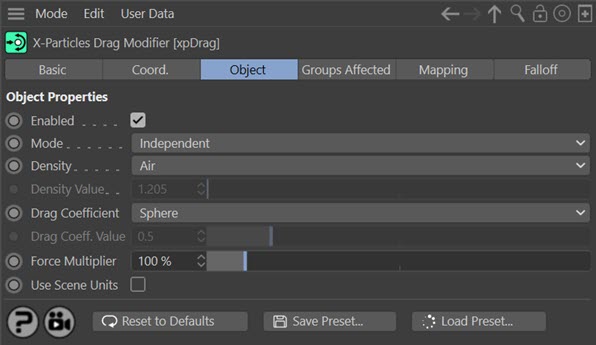
For the 'Groups Affected', 'Mapping', and 'Falloff' tabs, and for the buttons at the bottom of the interface, please see the 'Common interface elements' page.
Object tab
Enabled
Uncheck this switch to disable the modifier.
Mode
Independent [default setting]
In this mode, particles will be affected if they come into the field of effect of the modifier. X-Particle Actions have no effect on the modifier in this mode.
Action-Controlled
In this mode, the modifier will only act on a particle when told to do so by an Action. Until that point, the particle will not be affected, but once activated for a particular particle, the modifier will continue to influence it as long as it is in the field of effect of the modifier. The modifier's effect on a particle can be halted by means of another Action, if desired.
Density, Density Value
The density of the medium through which the particle is moving (see 'How to use the Drag modifier' below). Several density values are available from the drop-down, or you can select 'Custom' and enter a custom value into the 'Density Value' field.
Drag Coefficient, Drag Coeff. Value
The drag coefficient of the object (see 'How to use the Drag modifier' below). Several values are available from the drop-down, or you can select 'Custom' and enter a custom value into the 'Drag Coeff. Value' field.
There is a special coefficient value in the menu - 'xpShatter Fragments'. This is a value which after experimentation has been found to work well when using the xpShatter object. But you can use the 'Custom' option instead, and use your own value with xpShatter.
Force Multiplier
This setting is not physically accurate but lets you fine-tune the result of the modifier once you have set up the density and drag coefficient values. If the effect is not quite what you want, change this value to reduce or increase the force acting on the particle.
Use Scene Units
If this switch is unchecked (the default setting) the modifier assumes that the numeric values for particle radius and speed are in centimetres and converts them into meters for use in the calculation of drag. It does this regardless of the actual scene units. This ensures that the behaviour of the simulation is the same no matter what units are chosen.
In reality, a sphere with a radius of two feet moving through a fluid will behave very differently to one with a radius of two millimetres (larger objects are more affected by drag). If you really need to use the actual scene units, check this switch, which will convert the radius and speed in whatever units are used into meters - but the resulting effect may be radically different!
How to use the Drag modifier
The Drag modifier goes some way to providing a physically accurate effect of drag on a particle. Drag occurs when an object moves through a medium - which could be air or another gas, or some kind of liquid. Drag acts to slow the object down; "air resistance" is a common term used for the drag on an object moving through air.
Drag is influenced by a number of factors:
- The density of the medium: the greater the density, the greater the drag. The modifier has several preset density values built-in, or you can add your own by selecting 'Custom' in the 'Density' drop-down. You can find densities for almost any medium on the net.
- The speed of the object: as the speed increases so does the drag effect.
- The drag coefficient: this value is usually determined experimentally for an object. The modifier includes coefficients for a variety of objects, and again, you can find more on the net. Custom values can be used by selecting 'Custom' in the 'Drag Coefficient' drop-down.
- The surface area of the object in its forward direction. The modifier uses the particle radius for this. This is not physically accurate but determining the surface area of an object (which might be very irregular in shape and could be rotating, so the forward surface area is constantly changing) is not simple and would certainly be time-consuming. The particle radius is used as an approximation. Note that the particle scale has no effect, so if you want the drag to be influenced by surface area, any objects associated with the particle MUST derive their size from the particle radius, not the scale.
Using these values, a drag force in newtons is calculated. This force then acts to slow the particle. In the real world, objects with greater mass are affected less by drag than similar objects with less mass. This is also true for the Drag modifier: the speed reduction varies according to particle mass, so if your particles have different masses, the drag effect will vary. Note that a particle mass of 1 in this case is assumed to be equivalent to 1 gram.