Spline Flow Modifier
This modifier enables particles to move along the path of a spline, but with less rigidity than the Follow Spline modifier, and is more suited to fluid simulations.
Before using this modifier for the first time, please see the section 'Using the Spline Flow modifier' below.
Interface
This modifier includes the following sections:
Parameters
General quicktab
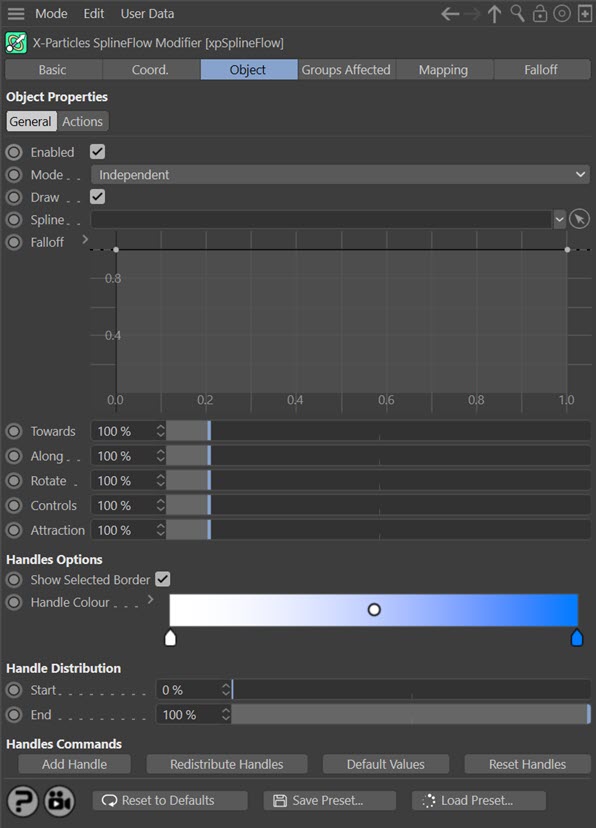
For the 'Groups Affected', 'Mapping', and 'Falloff' tabs, and for the buttons at the bottom of the interface, please see the 'Common interface elements' page.
Parameters
Enabled
Uncheck this switch to disable the modifier.
Mode
Independent [default setting]
In this mode, particles will be affected if they come into the field of effect of the modifier. X-Particle Actions have no effect on the modifier in this mode.
Action-Controlled
In this mode, the modifier will only act on a particle when told to do so by an Action. Until that point, the particle will not be affected, but once activated for a particular particle, the modifier will continue to influence it as long as it is in the field of effect of the modifier. The modifier's effect on a particle can be halted by means of another Action, if desired.
Draw
This switch controls the drawing of the handles. Uncheck it to turn off their screen display; this does not remove any effect of the handle, it only affects the screen appearance. It is not possible to draw or not draw handles individually, only all or none.
Spline
Drag a spline object into this link field. Particles will then move around the spline, controlled by the parameters in the handles.
Falloff
This is not the same as the standard modifier falloff, which this modifier also possesses. It is a falloff in strength from each handle towards the particle. As you change the falloff by altering the spline, the particles may be more or less strongly attracted to the nearest handle. If you lower the strength too far, the particles may not be attracted to the handle at all. You can use this to vary the curves which the particles move in when changing direction towards the handle.
Towards, Along, Rotate, Controls and Attraction
Each handle possesses an equivalent property to these settings. In the modifier, these values act as a multiplier for all the handles. They are all initially set at 100%, which means that the Towards, Along, etc. properties are managed entirely by the handles themselves. If you set the 'Towards' value in the modifier to 200%, for example, you would be doubling the equivalent value from each handle.
These values (with the exception of 'Attraction' can all be used for data mapping.
Handles Options
Show Selected Border
If this switch is checked, when a handle object is selected in the object manager, it will turn orange and will be drawn with a square orange border. If you prefer not to see a border around selected handles, uncheck this switch.
Handle Color
This gradient assigns a colour to each handle object depending on its 'Position' setting. The position ranges from 0% to 100% and is the distance of the handle along the spline. A handle with position 0% is drawn in the colour from the left of the gradient, while one with a position of 100% is drawn with the colour at the right of the gradient.
Handle Distribution
Start, End
These two value refer to the distribution of handles along the spline. The default settings are a start of 0% and an end of 100%, so the first handle is located at the start of the spline and the last one at the end of the spline. You can use these values to distribute the handles along only part of the spline, if required.
Handles Commands
Add Handle
Click this button to add another handle object. This new handle will always be positioned at 50% along the spline.
Redistribute Handles
If you click this button the handles will be distributed equally between the Start and End points. The Start and End points themselves are not changed.
Restore Defaults
This button will reset all handles to their default values except their position. No handles are deleted.
Reset Handles
If you click this button, and confirm you want to do this in the question box which appears, all the current handle objects will be deleted and the five default handles generated instead. None of the parameters in the modifier itself will be changed, however.
Actions quicktab
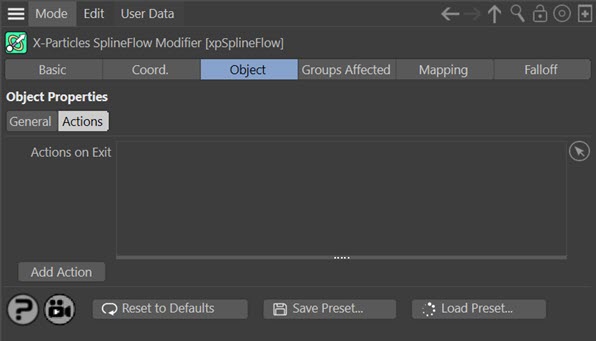
Actions on Exit
You can drag any Action, or multiple Actions, into the Action list. These Actions will be carried out when a particle has passed through the final active handle.
Add Action
Clicking this button will add an action to the scene and drop it into the Action list.
Using the Spline Flow modifier
This modifier moves particles along a spline but in a much more fluid-like way than the Follow Spline modifier. Particles are drawn along the spline by a series of 'handles' which exert various forces on them. Handles may pull the particles towards themselves, increase the speed of movement along the spline, rotate them around the spline, etc.
Particles will continue to move along the spline as long as there is another active handle for them to move to. If a handle is inactive (i.e. shows a red cross against its name in the object manager) the particles will not be drawn to it but may continue to be drawn to subsequent handles.
Handles
When this modifier is created, it will automatically create five handles which are separate objects in the object manager. These are all child objects of the Spline Flow modifier. You can delete them but do not move them away from their parent object, as then they will have no effect.
The handles control the flow of particles around the spline at the points they are positioned at. You can add handles using the 'Add Handle' button at the base of the modifier. You can also add a handle by duplicating it in the object manager, then adjusting its Position value. If you want to delete one, simply select it in the object manager and delete it in the usual way.
You will not see the handles until a spline is added to the 'Spline' link field of the modifier. Then they will appear as circles drawn around the spline like so:
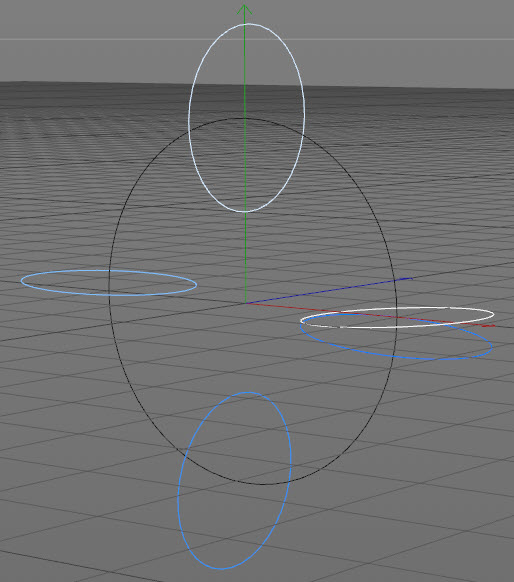
Note that handles are coloured depending on their position around the spline. These colours are controlled by the 'Handle Colour' gradient.
For more details on the handles themselves, see the Spline Flow Handle page.