SplineGrowth Object
This object originally formed part of DPIT Effex, acquired by Insydium Ltd from Navie.
The deformer enables you to control the length of a spline, so you can grow or shrink a spline parametrically. It can be used with the X-Particles Trail object to alter the trail length.
As with any deformer, the SplineGrowth object must be made a child object of the spline it is to control.
Interface
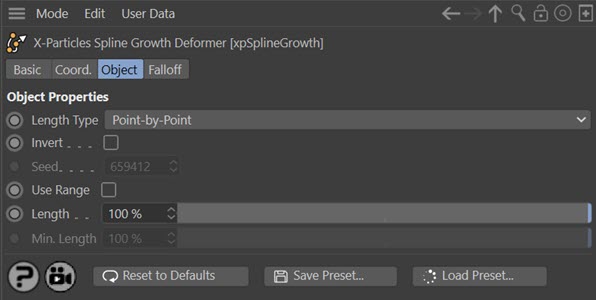
The 'Falloff' tab is the same as the falloff tab in any other Cinema 4D deformer.
Parameters
Length Type
This menu has options to control how the length of the spline is managed. The options are:
Point-by-Point
In this mode, the spline length extends (or shrinks) by removing points whose position along the spline fall outside the 'Length' parameter. The operation takes place from the start of the spline (or from the end if the 'Invert' switch is checked). With a Star spline and animating 'Length' from 0 to 100%, you would see this:
Whole Spline
This mode does the same as 'Point-by-Point' mode but interpolates between each point and the first point in the spline segment. For many splines you won't see any difference between these modes, but especially in splines with sharp angles between the points the effect is quite different. Here is the Star spline again, using this mode:
Spline Section
With this option only a section of the spline is created. When this option is selected, the interface changes to this:
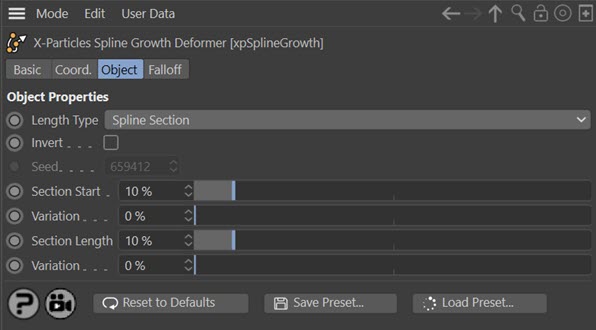
The section to be shown is controlled by the 'Section Start' and 'Section Length' settings.
The effect is shown here with the Star spline where the 'Section Start' value is keyframed from 10% to 100% but the 'Section Length' value is always 10%:
Invert
If this switch is checked, the values are inverted and the spline will now grow from the end point backwards.
Seed
Only used when 'Use Range' is checked. See the 'Use Range' setting for details.
Use Range
If checked, this switch enables the 'Min. Length' setting. The length of the spline shown will then fall between the 'Length' and 'Min. Length' values. The actual length of the spline is randomly set between these limits; this is controlled by the 'Seed' value, so you can alter the seed to give different results.
Very importantly, this works on a per-segment basis, so the length of different segments will vary. This can be seen with the Trail object, where it will give different lengths for each individual trail.
Length
The length of the section of spline to show. A value of 30% will show 30% of the spline's length, from the starting point of the spline.
Note that if the 'Invert' switch is checked, and this value is set to 30%, you will then see 70% of the spline (100% - 30% = 70%) starting from the end point of the spline.
Min. Length
Only available if 'Use Range' is checked. It controls the minimum length of the spline section created. It cannot exceed the value in the 'Length' setting.
The following parameters are only visible if 'Length Type' is set to 'Spline Section':
Section Start
Controls where the section commences. The section of the spline from the start point back towards the first point in the spline is shown. The length which is shown is governed by the 'Section Length' setting. For example, if 'Section Start' is 25% and 'Section Length' is 5%, you will see 5% of the full spline starting at the 25% point back towards the start of the spline.
Since the spline cannot grow back past the first point, setting the 'Section Length' greater than the 'Section Start' will have no effect. But as you increase the 'Section Start' value, the length shown will increase up to the 'Section Length' value.
Variation
Adds random variation to the section start value.
Section Length
The length of the section to show. See 'Section Start' above for more details.
Variation
Adds random variation to the section length value.