Explode Modifier
This modifier causes particles to 'explode' away from their current position.
Interface
This modifier has the following sections:
For the 'Groups Affected', 'Mapping', and 'Falloff' tabs, and for the buttons at the bottom of the interface, please see the 'Common interface elements' page.
Parameters
General quicktab
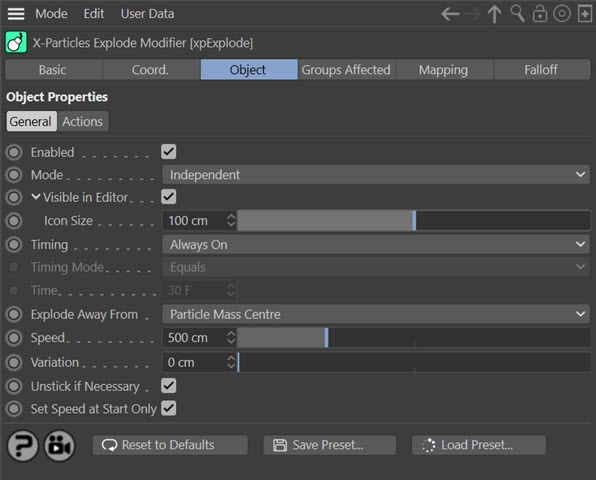
Editor appearance
 The on-screen representation of this modifier looks like this:
The on-screen representation of this modifier looks like this:
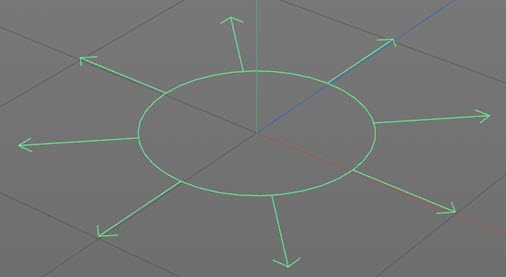
Enabled
Uncheck this switch to disable the modifier.
Mode
Independent [default setting]
In this mode, particles will be affected if they come into the field of effect of the modifier. X-Particle Actions have no effect on the modifier in this mode.
Action-Controlled
In this mode, the modifier will only act on a particle when told to do so by an Action. Until that point, the particle will not be affected, but once activated for a particular particle, the modifier will continue to influence it as long as it is in the field of effect of the modifier. The modifier's effect on a particle can be halted by means of another Action, if desired.
Visible in Editor
 The Explode modifier has its own representation in the editor. If you don't want to see that, but still want the modifier to be active, uncheck this switch.
The Explode modifier has its own representation in the editor. If you don't want to see that, but still want the modifier to be active, uncheck this switch.
Icon Size
 This is accessed by clicking the small arrow to the left of the 'Visible in Editor' label. You can use it to adjust the size of the viewport icon.
This is accessed by clicking the small arrow to the left of the 'Visible in Editor' label. You can use it to adjust the size of the viewport icon.
Timing
 With this menu, you can instruct the modifier to explode the particles at a chosen time. In previous versions, to achieve this it was necessary to set the modifier into action-controlled mode then use a question and/or action to activate the modifier.
With this menu, you can instruct the modifier to explode the particles at a chosen time. In previous versions, to achieve this it was necessary to set the modifier into action-controlled mode then use a question and/or action to activate the modifier.
There are three options:
Always On
This is the default mode and in this case the modifier will behave exactly as in previous versions.
Trigger at Scene Time
In this mode, you can set a time in the 'Time' parameter and the modifier will explode particles relative to this time in the scene. When they explode depends on the setting in the 'Timing Mode' parameter.
Trigger at Particle Age
This is the same as 'Trigger at Scene Time' but instead of the scene time compares the particle age to the 'Time' parameter.
Timing Mode
 This menu determines when the particles will explode in relation to the 'Time' setting. The options are:
This menu determines when the particles will explode in relation to the 'Time' setting. The options are:
Equals
Particles will explode when the scene time or particle age is equal to the 'Time' setting. With this setting, the explosion will only happen once, when the times are equal.
Equals or Greater Than
Particles will explode when the scene time or particle age is equal to or greater than the 'Time' setting. This means that, if 'Timing' is set to 'Trigger at Scene Time' once the modifier is activated it will be active for the rest of the scene.
Equals or Less Than
Particles will explode when the scene time or particle age is equal to or less than the 'Time' setting. This means that, if 'Timing' is set to 'Trigger at Scene Time' the modifier is activated from the start of the scene but will cease to be active once the time is exceeded.
Time (or Age)
 The time to use when 'Timing' is set to 'Trigger at Scene Time' or 'Trigger at Particle Age'.
The time to use when 'Timing' is set to 'Trigger at Scene Time' or 'Trigger at Particle Age'.
Note that this parameter is named 'Time' if 'Timing' is set to 'Trigger at Scene Time' or 'Age' if 'Timing' is set to 'Trigger at Particle Age'.
Explode Away From
This drop-down has two settings:
Particle Mass Centre
The centre of mass of all the particles is first calculated. A particle which is affected by the modifier will then explode away from the centre of mass. This is a useful option if the modifier is in action-controlled mode and you activate the modifier with an Action.
This Modifier
With this option, a particle which is affected by the modifier will then explode away from the position of the modifier itself. This is useful if you are animating the modifier and it has a falloff other than infinite, since the particles can then be stripped away from an object by moving the modifier over that object.
Speed and Variation
This is the speed with which the particles will move when they explode. You can add some random variation to this with the 'Variation' setting.
Unstick if Necessary
If a particle is stuck to an object, for example by a Cover/Target modifier or by sticking the particle to an object at emission, the particle must be unstuck for this modifier to work. This will be done automatically if this switch is checked. Otherwise you will have to use an Action to unstick the particle first.
Set Speed at Start Only
If this switch is checked, the modifier will set the initial particle speed using the 'Speed' and 'Variation' settings, but once the particle has been exploded. it will not set the speed again. If this is unchecked, the speed will be set again each frame. If 'Variation' is a value other than zero, this will lead to random variations in particle speed each frame.
Actions quicktab
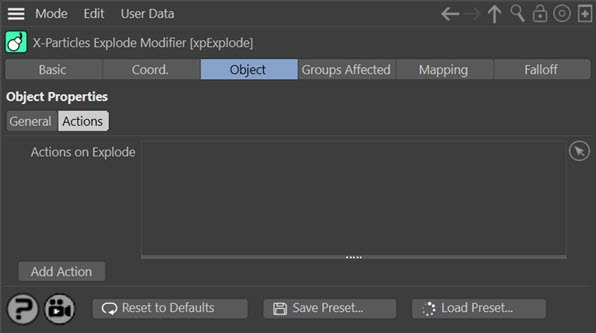
Actions on Explode
Actions dragged into this list will be executed when any particle is 'exploded' by the modifier.
Add Action
Clicking this button will add an action to the scene and drop it into the Actions list.