The Gaseous Material
This shader is used to render fire and smoke when using X-Particles. For details of how to use it, please see the Volumetric Rendering page.
Interface
This material induces the following tabs:
Parameters
Basic tab
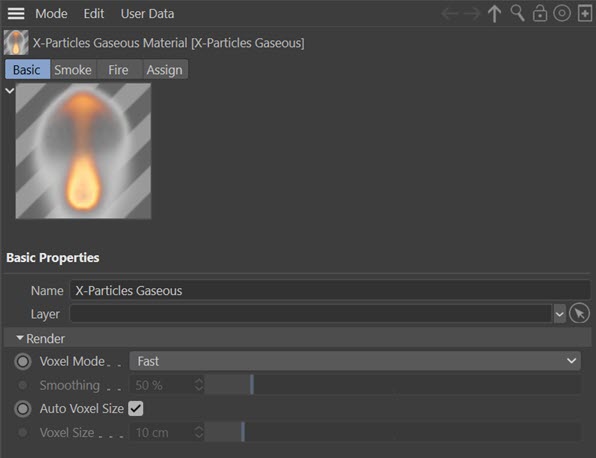
Note: this tab is ONLY visible in the Attribute Manager. It does not appear in the material editor.
Voxel Mode
This drop-down governs how the voxels in the simulation are rendered. It has three options:
Fast
The voxels are rendered without any smoothing.
Smoothed
A fixed smoothing amount is applied to the voxels.
Custom
With this option you can apply a custom amount of smoothing using the 'Smoothing' parameter.
Smoothing
The amount of smoothing to apply when 'Voxel Mode' is set to 'Custom'.
Auto Voxel Size
If this switch is checked, the voxel size is taken from the Domain object if the material is applied to a Domain. If it is applied to an emitter, the voxel size is the radius setting in the emitter, multiplied by 2.
If applied to an emitter it is recommended that this switch is unchecked and a custom size set in 'Voxel Size'.
Voxel Size
The voxel size used for rendering, if 'Auto Voxel Size' is unchecked.
Smoke tab
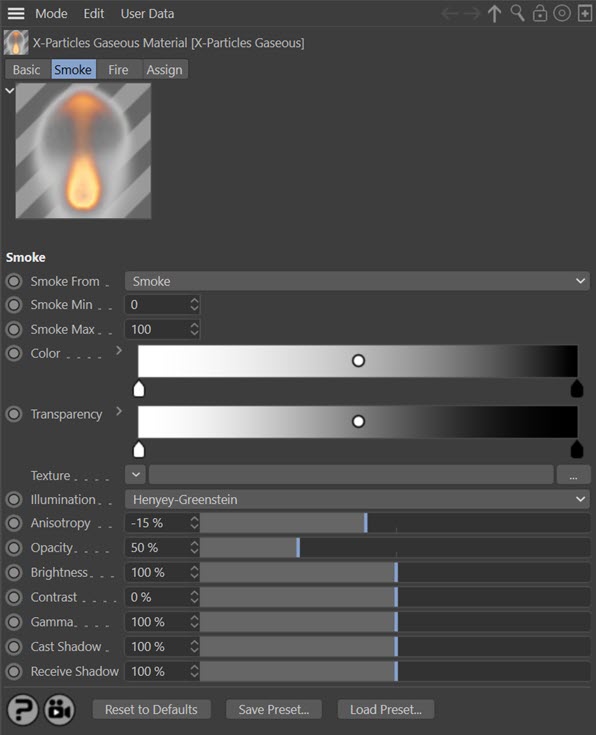
For the buttons at the bottom of the interface, please see the 'Common interface elements' page.
Smoke From
This drop-down enables you to select where the smoke values are taken from. By default this is 'Smoke' but you can take the smoke values from any of the physical properties. The drop-down has five options:
- None
- Temperature
- Smoke
- Fire
- Fuel
Smoke Min, Smoke Max
The smoke values are mapped to the 'Color' and 'Transparency' gradients so that values at or less than the minimum are given the colour from the gradient's left edge while values at or higher than the maximum are given the colour from the gradient's right edge.
Color
The colour of the smoke, mapped from the smoke value (see 'Smoke Min' and 'Smoke Max' above).
Transparency
The transparency of the smoke, mapped from the smoke value (see 'Smoke Min' and 'Smoke Max' above).
Texture
A texture such as a Noise shader can be applied to the smoke values from UV coordinates generated by the domain simulation. This helps to give more details into lower resolution simulations.
Illumination
This is the illumination model used. 'Isotropic' illuminates the smoke irrelevant of light and view direction. The other models all change the illumination based on light and view direction. Clouds/smoke tend to be darker when the light source is behind them (the light is scattered); when the light is in front and reflecting they are brighter. The different models and the Anisotropy option enable you to change how they appear.
The drop-down has several illumination models:
- Isotropic
- Henyey-Greenstein
- Double Henyey-Greenstein
- Schlick
- Rayleigh
Note: not all of the following settings are always available, depending on the illumination model selected.
Anisotropy
This option changes whether the smoke is darker with the light behind or in front.
Back Scattering
Only available in the 'Double Henyey-Greenstein' illumination model. It also changes the illumination in combination with Anisotropy to simulate the scattering of light. These are best tried to see their effect with a light source.
Opacity
This controls how opaque the smoke is, lower for wispy smoke and higher for thick dark smoke.
Brightness, Contrast, Gamma
These are the common controls over the colour. They help with tweaking the colours of the simulation rather than having to make many small changes to the gradients.
Cast Shadow
This controls the opacity of the shadow cast by the smoke. Higher values represent greater opacity.
Receive Shadow
This controls the opacity of any shadows falling on the smoke. Higher values represent greater opacity.
Fire tab
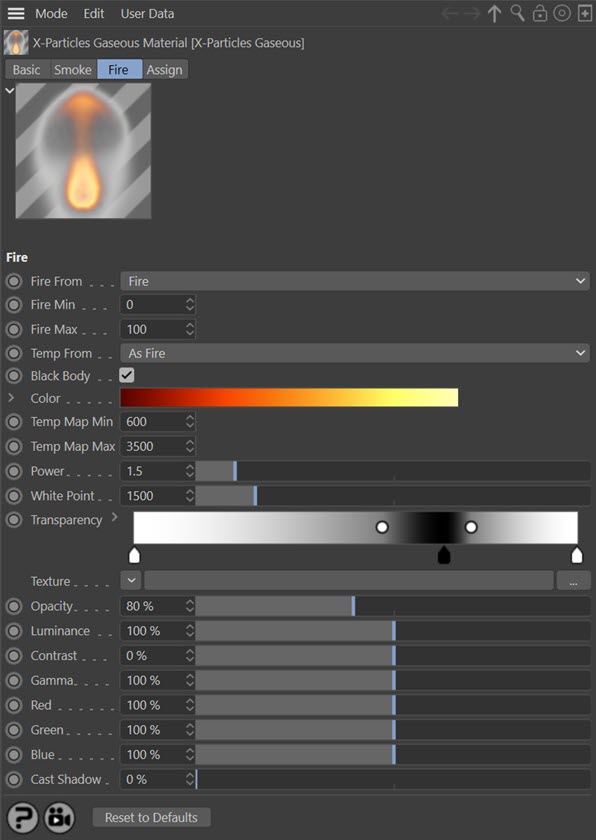
Fire From
This drop-down enables you to select where the fire values are taken from. By default this is 'Fire' but you can take the fire values from any of the physical properties. The drop-down has five options:
- None
- Temperature
- Smoke
- Fire
- Fuel
Fire Min, Fire Max
The fire values are mapped to the 'Color' and 'Transparency' gradients so that values at or less than the minimum are given the colour from the gradient's left edge while values at or higher than the maximum are given the colour from the gradient's right edge.
Temp From
This drop-down enables you to select where the temperature values are taken from. By default this is 'As Fire' but you can take the temperature values from any of the physical properties. The drop-down has six options:
- None
- Temperature
- Smoke
- Fire
- Fuel
- As Fire
Black Body
If this switch is checked the fire colours use a physically-based black body colour, and cannot be edited. If it is unchecked, the colours in the 'Color' gradient can be altered as desired.
Color
The colour of the fire, mapped from the fire value (see 'Fire Min' and 'Fire Max' above).
Mapping
Click the small arrow to the left of the word 'Color' to see this drop-down menu.
This drop-down will map the colours to a variety of different colour spaces, depending on the desired output. For example, if displaying the result on a PAL device you would choose PAL in the drop-down. The list has six options:
- NTSC
- PAL
- SMPTE
- HDTV
- CIE
- CIE REC 790
Temp Map Min, Temp Map Max
The temperature values are mapped to the 'Color' gradient so that values at or less than the minimum are given the colour from the gradient's left edge while values at or higher than the maximum are given the colour from the gradient's right edge.
Power
This setting controls the power used for black body illumination. The physically correct value is 4, but this produces such a large range it is not easily used when rendering. Lower values reduce the power and are therefore more manageable when rendered.
White Point
Fire produces a huge dynamic range of colours. This setting lets you change where the white point is in that range, making the colours easier to manage.
Transparency
The transparency of the fire, mapped from the fire value (see 'Fire Min' and 'Fire Max' above).
Texture
A texture such as a Noise shader can be applied to the fire values from UV coordinates generated by the domain simulation. This helps to give more details into lower resolution simulations.
Opacity
Increasing this value will make the fire more opaque.
Luminance
This setting is used to control the dynamic range needed for fire, either to reduce it or boost it.
Contrast, Gamma
These are the common controls over the colour. They help with tweaking the colours of the simulation rather than having to make many small changes to the gradients.
Red, Green, Blue
You can use these settings to boost these colour components, for example to give a redder fire. This saves having to constantly tweak the gradient.
Cast Shadow
A value above zero enables the fire to cast a shadow. Generally flames don't cast a shadow unless under very bright external light sources or if the light source is absorbed by the flame.