Sound Displacement Modifier
This modifier displaces the particle direction along an axis by using a sound file. Results like this can be obtained, in this case using a sound file of a heartbeat:
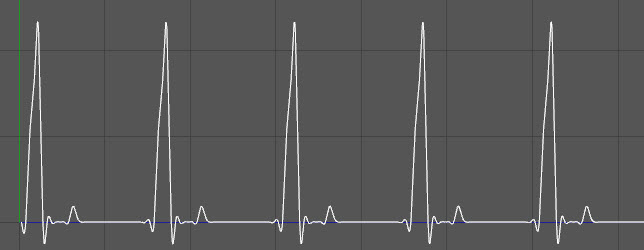
Interface
The object's interface looks like this:
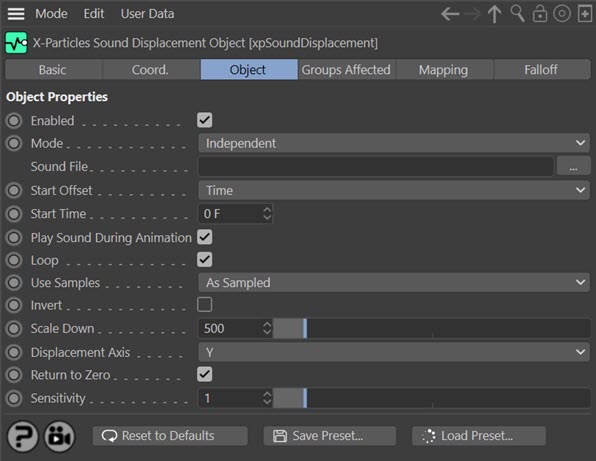
For the 'Groups Affected', 'Mapping', and 'Falloff' tabs, and for the buttons at the bottom of the interface, please see the 'Common interface elements' page.
Object tab
Enabled
Uncheck this switch to disable the modifier.
Mode
Independent [default setting]
In this mode, particles will be affected if they come into the field of effect of the modifier. X-Particle Actions have no effect on the modifier in this mode.
Action-Controlled
In this mode, the modifier will only act on a particle when told to do so by an Action. Until that point, the particle will not be affected, but once activated for a particular particle, the modifier will continue to influence it as long as it is in the field of effect of the modifier. The modifier's effect on a particle can be halted by means of another Action, if desired.
Sound File
This is the sound file which will drive the emitter. It must be a .WAV file; no other formats are supported.
Start Offset
By default, the sound file will be used by the modifier from the start of the file, but this can be changed. The drop-down menu has two options:
Time
For each particle, the sound file will be sampled starting at the same time, which is the start of the sound file offset by the value in the 'Start Time' setting. So if you want the file to be sampled starting 10 frames into the file, you can do this by choosing this option and setting the 'Start Time' accordingly.
Random
Each particle will start sampling at a random point in the sound file.
Note that with the 'Time' option all particles will have the same waveform, synchronised with all the other particles. If 'Random' is chosen, all particles follow the same waveform but starting at different times, so they are not synchronised.
Play Sound During Animation
If this switch is checked, the sound file will be played when animating the scene. Note that the file always starts playing from the beginning, and is not affected by the 'Offset' and 'Start Time' settings.
Loop
If checked, this switch will cause the particles to loop back to the start of the sound file when they reach the end. If the sound is being played, this switch will also cause the sound to be looped as well.
Use Samples
The sound file is sampled so that the results returned are in the range -32768 to 32768. This drop-down menu controls what is done with these values:
As Sampled
The sample value is used so that a positive value gives a displacement along the positive axis, a negative value along the negative axis.
Absolute Values
All values are converted to positive ones, so displacement is always along the positive axis.
Clamp to Positive
All negative values are set to zero. Positive values are unchanged.
Clamp to Negative
All positive values are set to zero. Negative values are unchanged.
Invert
If checked, this switch simply inverts the direction of the displacement.
Scale Down
As indicated above, the possible result from sampling the sound file has a wide range - -32768 to 32768. This is potentially far too large to use to displace the particle, so the value needs to be scaled down first. This value is the scaling factor. Increasing it will reduce the amount of displacement.
Displacement Axis
This drop-down controls which axis the displacement occurs along. In practice Y and X usually give the best results.
Return to Zero
If the sound file, when sampled, returns a value of zero (or a very small value) the particle position on the affected axis will be returned to its original starting position, if this switch is checked. This isn't always necessary, but in almost all cases you will want to leave this switch checked and adjust the 'Sensitivity' value for the desired result.
Sensitivity
if 'Return to Zero' is checked, this setting controls how small the absolute value of the sampled sound value must be before the particle position returns to zero. The lower this value, the smaller the sound sample must be before returning to zero. The lower you set this value, the less likely the displacement will return to zero. Altering this value may have significant effects on the result, so some trial and error is necessary to find the best effect, in conjunction with the 'Scale Down' setting.