Custom Data Modifier
This modifier can be used to change any custom data items you may have added in the emitter. For details of how to add custom data, see the Custom Data page.
Interface
This is the modifier's interface:
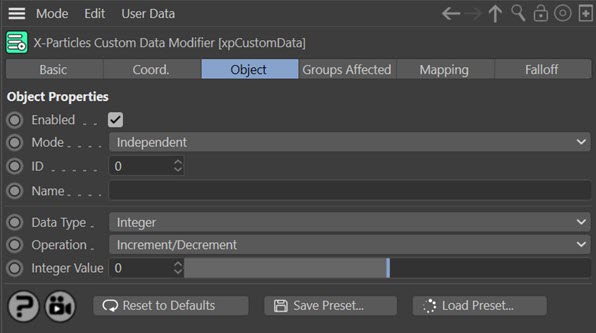
For the 'Groups Affected', 'Mapping', and 'Falloff' tabs, and for the buttons at the bottom of the interface, please see the 'Common interface elements' page.
Parameters
Enabled
Uncheck this switch to disable the modifier.
Mode
Independent [default setting]
In this mode, particles will be affected if they come into the field of effect of the modifier. X-Particle Actions have no effect on the modifier in this mode.
Action-Controlled
In this mode, the modifier will only act on a particle when told to do so by an Action. Until that point, the particle will not be affected, but once activated for a particular particle, the modifier will continue to influence it as long as it is in the field of effect of the modifier. The modifier's effect on a particle can be halted by means of another Action, if desired.
ID & Name
These two fields are used to identify which custom data item to query. You should enter either ID value of the data item you want to test, or its name, or both. How these fields are used to identify a data item is explained on the emitter Custom Data page.
Data Type
The type of data in the custom data item. Can be one of:
- Float
- Integer
- Matrix
- String
- Time
- Vector
More detail can be found on the Custom Data page.
It is up to you to make sure that the data type matches the data type in the custom data item, as specified in the emitter 'Extended Data' tab. If the two are different, nothing will happen and the custom data will not be changed.
Mapping data types
The Custom Data modifier enables you to map custom data items to particle data as you can in most other modifiers. Note however that the Matrix and String custom data types cannot be mapped. All the other data types can be mapped if required.
Operation
There are two options to change the custom data:
Increment/Decrement
This option will change the custom data each frame. It does so by adding the value from the 'Value' field to the existing custom data value. For numeric data items (all except the 'String' type) the value in the 'Value' field can be positive or negative, so adding a negative value will decrement the value in the custom data item.
For the 'String' data type, the string from the 'String' field is joined to the end of the existing string in the custom data item.
Set Value
This option simply sets the custom data item to the value in the 'Value' field (or 'String' or 'Time' fields, depending on the chosen data type).
Value
For floats, integers, matrices and vectors this is the value to use.
String
If 'Data Type' is set to 'String', the 'Value' field is not shown and this field appears instead.
Time
If 'Data Type' is set to 'Time', the 'Value' field is not shown and this field appears instead. Time values can be added to, or subtracted from, the time value in the custom data item, as with any other numeric data.