Action: Change Custom Data
This action will let you change any custom data you may have added to particles. It can either affect particles directly, or by changing a Custom Data modifier in the scene. For more information about custom particle data, see the Custom Data page.
Interface
The Action's interface looks like this:
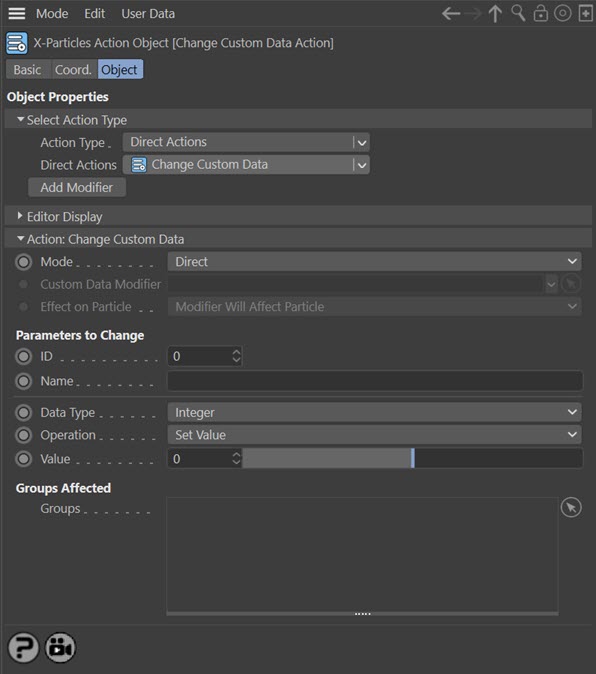
Parameters
Mode
This sets the operation mode of the Action. There are two options:
Direct Change
The Action will directly alter the particle custom data. It does NOT require a Custom Data modifier. This lets you change the data at a precise point without having to work indirectly through a modifier, which can be a little convoluted for such a simple alteration. However, one potential disadvantage is that using this method will cause an abrupt change in the data, rather than the smooth change you can achieve with a modifier as the particle passes through the field of the effect.
Control Modifier
In this case the Action will let you control the operation of a Custom Data modifier in the scene.
Control Modifier Mode
Custom Data Modifier
This field is only available if you choose 'Control Modifier' in the Mode setting.
This field accepts a Custom Data modifier which you drag into the field from the Object Manager. Without a linked modifier, you cannot access any of the other parameters and the Action will have no effect. In addition, in the modifier's interface the Mode parameter MUST be set to 'Action-Controlled'. If it is set to 'Independent' the modifier will simply work on its own like any of the standard Cinema 4D modifiers and the Action will have no effect on it.
Effect on Particle
This drop-down menu has two modes:
Modifier Will Affect Particle
In this mode the modifier will start to influence the particular particle which is affected by this Action. Once the particle is influenced by a modifier, that influence will continue until the effect is turned off (e.g. by another Action).
Note that whether the modifier actually has any effect on the particle will depend on the modifier's parameters and especially on its falloff. Even if the modifier is set to effect a particle, it may have no effect on it if the particle never enters the field of effect of the modifier.
Modifier Will NOT Affect Particle
In this mode, the modifier's influence on the particle will be turned off and the modifier will never affect the particle, unless it is turned back on again (e.g. by another Action).
Direct Change Mode
These are the parameters which can be changed in 'Direct Change' mode.
ID & Name
These two fields are used to identify which custom data item to query. You should enter either ID value of the data item you want to test, or its name, or both. How these fields are used to identify a data item is explained on the Custom Data page.
Data Type
The type of data in the custom data item. Can be one of:
- Float
- Integer
- Matrix
- String
- Time
- Vector
More detail can be found on the Custom Data page.
It is up to you to make sure that the data type matches the data type in the custom data item, as specified in the emitter 'Extended Data' tab. If the two are different, nothing will happen and the custom data will not be changed.
Operation
This drop-down menu controls what the action will do with the custom data. It is not available for custom data of the string type; for strings, the action will simply replace the current string with the one from the 'String' field. The menu has two options:
Set Value
The custom data is changed to the value in the 'Value' setting.
Increment/Decrement
The value in the 'Value' setting is added to the current custom data value. Since negative values can be entered into the 'Value' field you can use this operation to reduce the value of custom data instead of increasing it, so you can use this for countdown timers, for example.
Value
For floats, integers, matrices and vectors the custom data will be changed (or added to) to this value.
String
If 'Data Type' is set to 'String', the 'Value' field is not shown and this field appears instead.
Time
If 'Data Type' is set to 'Time', the 'Value' field is not shown and this field appears instead. The custom data will be changed (or added to) to this value.
Groups Affected
Drag any particle group objects into this list. If there is one or more groups in the list, only those particles which are in those groups will be affected by the action. But if there are no groups, all particles will be affected by the action.