Action: Change Group
This action either lets you change the group number of a particle directly, or gives control over a Change Group modifier. Since groups can now control other particle parameters such as colour, you can also select which of these parameters should also be changed when changing a group.
Interface
The Action's interface looks like this:
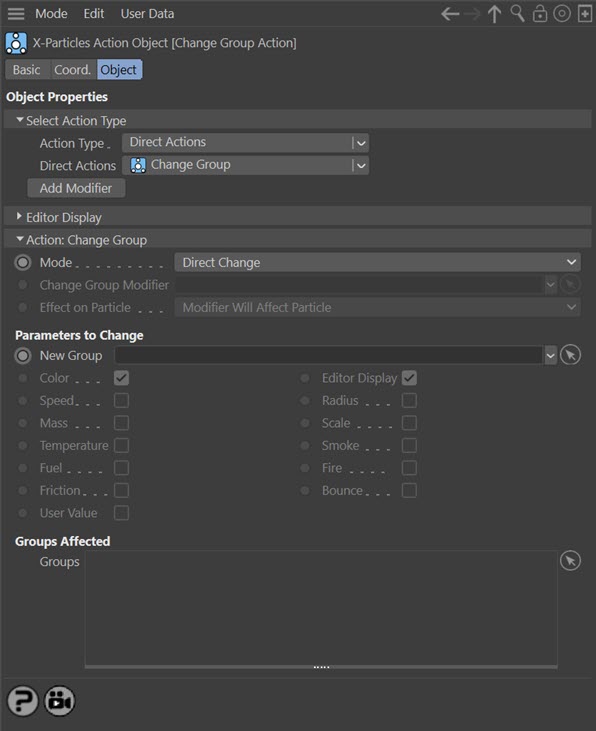
Parameters
Mode
This sets the operation mode of the Action. There are two options:
Direct Change
The Action will change the particle group directly. It does NOT require a Change Group modifier.
Control Modifier
In this case the Action will let you control the operation of a Change Group modifier in the scene.
Control Modifier Mode
Change Group Modifier
This field is only available if you choose 'Control Modifier' in the Mode setting.
This field accepts a Change Group modifier which you drag into the field from the Object Manager. Without a linked modifier, you cannot access any of the other parameters and the Action will have no effect. In addition, in the modifier's interface the Mode parameter MUST be set to 'Action-Controlled'. If it is set to 'Independent' the modifier will simply work on its own like any of the standard Cinema 4D modifiers and the Action will have no effect on it.
Effect on Particle
This drop-down menu has two modes:
Modifier Will Affect Particle
In this mode the modifier will start to influence the particular particle which is affected by this Action. Once the particle is influenced by a modifier, that influence will continue until the effect is turned off (e.g. by another Action).
Note that whether the modifier actually has any effect on the particle will depend on the modifier's parameters and especially on its falloff. Even if the modifier is set to effect a particle, it may have no effect on it if the particle never enters the field of effect of the modifier.
Modifier Will NOT Affect Particle
In this mode, the modifier's influence on the particle will be turned off and the modifier will never affect the particle, unless it is turned back on again (e.g. by another Action).
Direct Change Mode
These are the parameters which can be changed in 'Direct Change' mode.
New Group
Drag the new group the particle will have into this field. If this field is empty, the action will have no effect.
Changing a group simply tells the particle engine which group a particle belongs to. But it does not change any other particle settings unless one or more of the switches in this action are checked. So for example, if you check Speed and Color, when the group changes the particle's speed and colour will be changed to the default settings given in the group's interface. If none of the options are checked, only the internal group number is changed (which may affect which modifiers work on the particle, for example).
Color, Editor Display, Speed, Radius, Mass, and Scale
These settings can all be checked or unchecked independently. For any checked setting, when the particle group is changed the particle will change those settings to the default setting of the new group.
Important: particle colour change on Group change
If the new group (the one the particle is changed to) has a colour mode of 'Gradient (Random)' or 'Use Shader' the particle colour will be set from the gradient or shader in that group. However, if the group has a colour mode of 'Gradient (Parameter)' no colour change will occur. This is currently a limitation of the system when changing groups.
Temperature, Smoke, Fuel, Fire, Friction, Bounce and User Value
 These are the settings from the 'Physical' tab of the new group. As with the other settings they can all be checked or unchecked independently.
These are the settings from the 'Physical' tab of the new group. As with the other settings they can all be checked or unchecked independently.
Groups Affected
Drag any particle group objects into this list. If there is one or more groups in the list, only those particles which are in those groups will be affected by the action. But if there are no groups, all particles will be affected by the action.