Action: Change Scale
This action will let you manage the scale of a particle. It can either affect particles directly, or act by changing a Scale modifier in the scene.
Interface
The Action's interface looks like this:
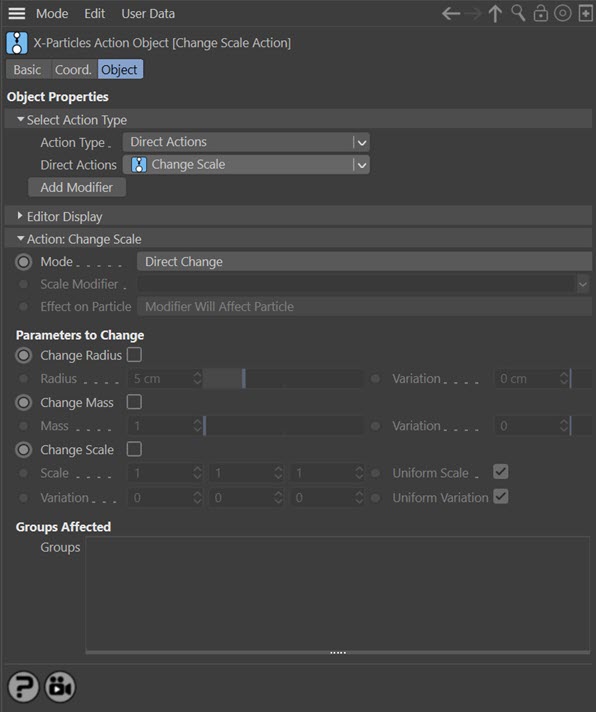
Parameters
Mode
This sets the operation mode of the Action. There are two options:
Direct Change
The Action will directly alter the scale of the particle(s) affected by the Action. It does NOT require a Scale modifier. This lets you change the particle scale at a precise point without having to work indirectly through a modifier, which can be a little convoluted for such a simple alteration.
Control Modifier
In this case the Action will let you control the operation of a Scale modifier in the scene.
Control Modifier Mode
Scale Modifier
This field is only available if you choose 'Control Modifier' in the Mode setting.
This field accepts a Scale modifier which you drag into the field from the Object Manager. Without a linked modifier, you cannot access any of the other parameters and the Action will have no effect. In addition, in the modifier's interface the Mode parameter MUST be set to 'Action-Controlled'. If it is set to 'Independent' the modifier will simply work on its own like any of the standard Cinema 4D modifiers and the Action will have no effect on it.
Effect on Particle
This drop-down menu has two modes:
Modifier Will Affect Particle
In this mode the modifier will start to influence the particular particle which is affected by this Action. Once the particle is influenced by a modifier, that influence will continue until the effect is turned off (e.g. by another Action).
Note that whether the modifier actually has any effect on the particle will depend on the modifier's parameters and especially on its falloff. Even if the modifier is set to effect a particle, it may have no effect on it if the particle never enters the field of effect of the modifier.
Modifier Will NOT Affect Particle
In this mode, the modifier's influence on the particle will be turned off and the modifier will never affect the particle, unless it is turned back on again (e.g. by another Action).
Direct Change Mode
These are the parameters which can be changed in 'Direct Change' mode.
Change Radius, Radius, Variation
If this switch is checked, the particle radius can be changed using the 'Radius' and 'Variation' settings.
Change Mass, Mass, Variation
If this switch is checked, the particle mass can be changed using the 'Mass' and 'Variation' settings.
Change Scale, Scale, Variation
If this switch is checked, the particle scale can be changed using the 'Scale' and 'Variation' settings,
Uniform Scale and Uniform Variation
A scale value has three settings, one for each dimension. Often, you want the scale to be the same on all three axes. It can be inconvenient to have to change each axis separately, so if if these switches are checked, you only need to change the scale on one axis and the others will conform with it.
If you need to set the scale independently on the three axes, uncheck one or both switches.
Groups Affected
Drag any particle group objects into this list. If there is one or more groups in the list, only those particles which are in those groups will be affected by the action. But if there are no groups, all particles will be affected by the action.